Importing Postman Collections, Variables, and Environments
If you have a Postman API Collection, you can import it directly into API Testing on Sauce Labs and use it to generate tests.
What You'll Need
- A Sauce Labs account (Log in or sign up for a free trial license).
- An existing API Testing Project. For details on how to create one, see API Testing Quickstart.
- A Postman Collection (v2.0 or higher).
note
Looking to import from a spec file? See Building a Test from a Spec File.
Importing Postman Collections
- Log in to Sauce Labs, then click API Testing.
- Click to open one of your Projects.
- Click the HTTP Client tab.
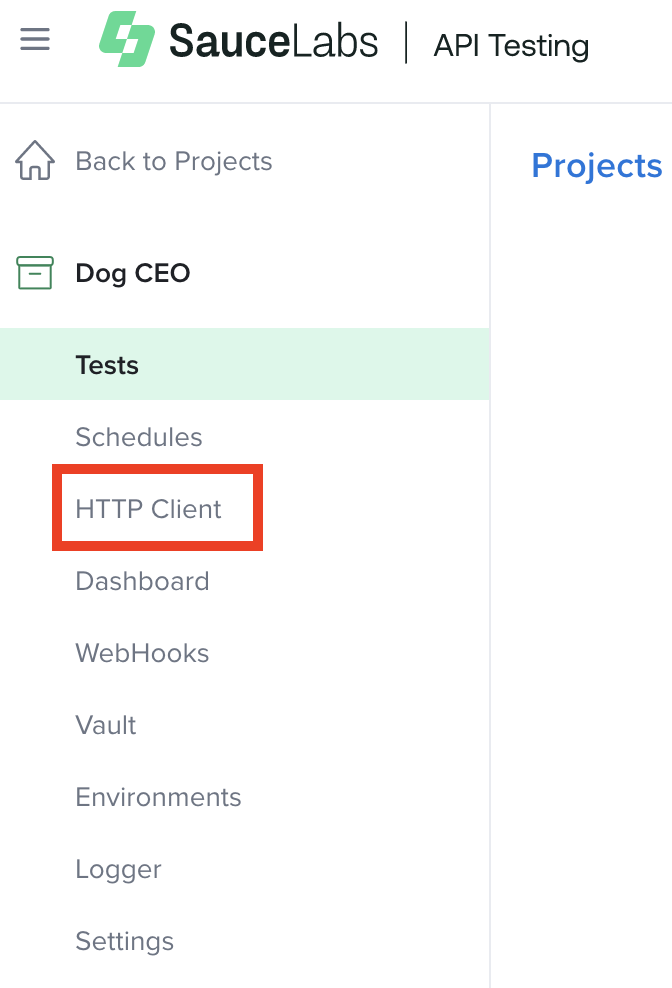
- Click Import OpenAPI/Postman, then Import OpenAPI/Postman Collection/.har and then, select and upload your Postman Collection file from your local machine.
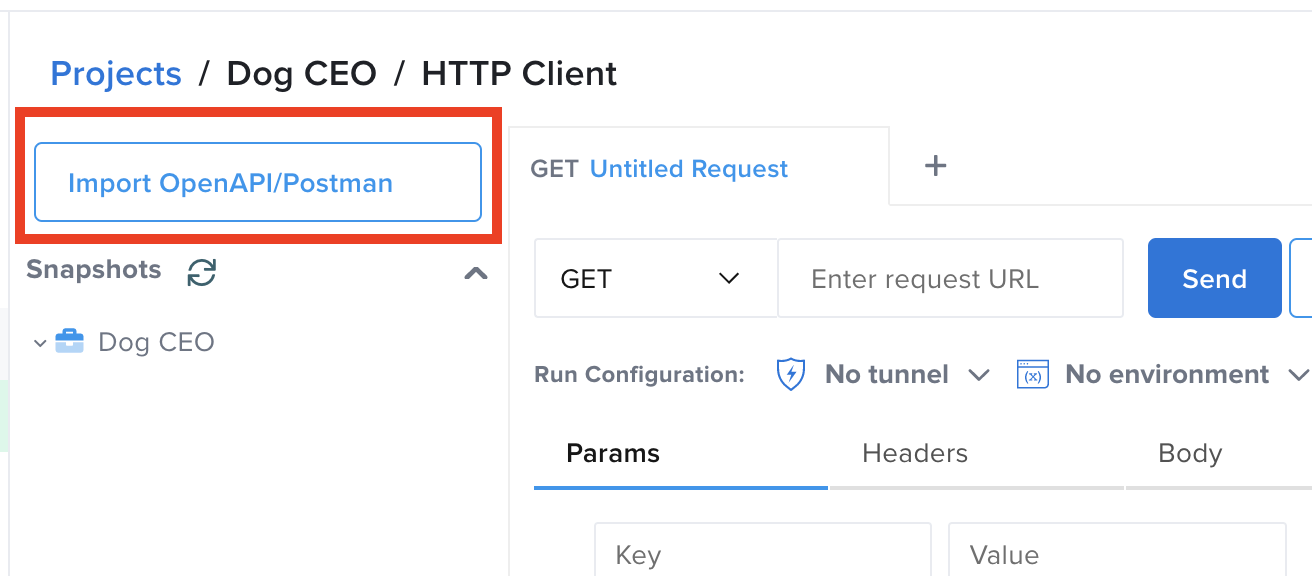
tip
If you don't have a file available, try out the sample below.
Click here to open a sample Postman Collection file
Copy the text below, paste the text into a text editor, then save that as a .json file.
demo_postman_collection.json
{
"info": {
"_postman_id": "901ae894-37d4-45c1-b1bc-bd6b31762bfe",
"name": "demoapif",
"description": "Call to the APIF demo API All Products Get.",
"schema": "https://schema.getpostman.com/json/collection/v2.1.0/collection.json"
},
"item": [
{
"name": "product",
"item": [
{
"name": "List All Products",
"request": {
"auth": {
"type": "oauth2",
"oauth2": [
{
"key": "addTokenTo",
"value": "header",
"type": "string"
}
]
},
"method": "GET",
"header": [
{
"key": "Accept",
"value": "application/json"
},
{
"key": "key",
"value": "ABC123",
"type": "text"
}
],
"url": {
"raw": "http://demoapi.apifortress.com/api/retail/product",
"protocol": "http",
"host": [
"demoapi",
"apifortress",
"com"
],
"path": [
"api",
"retail",
"product"
]
}
},
"response": []
}
],
"description": "Folder for product"
}
]
}
- Click the folder in your Snapshots tree where you'd like to save your file.
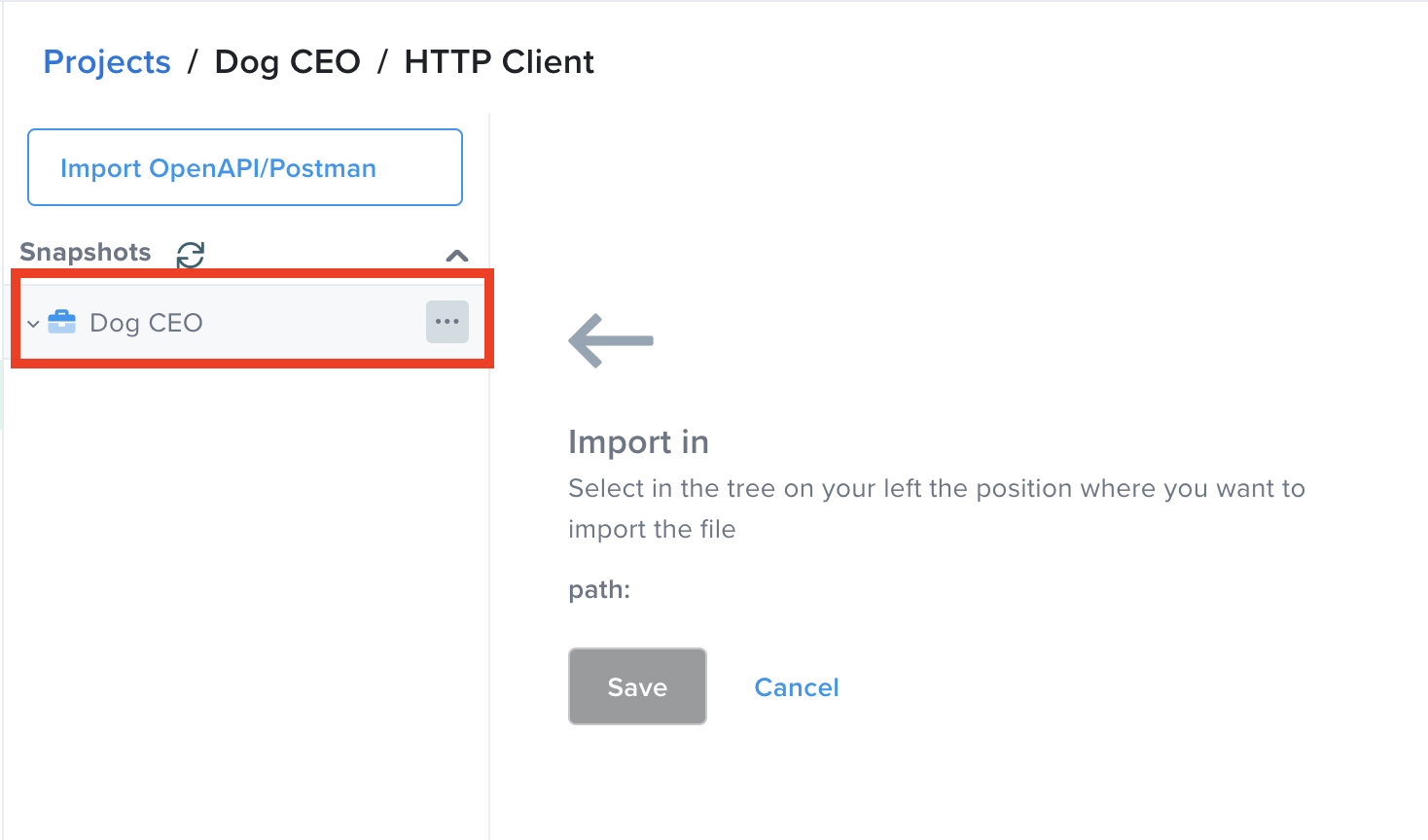
- Click Save.
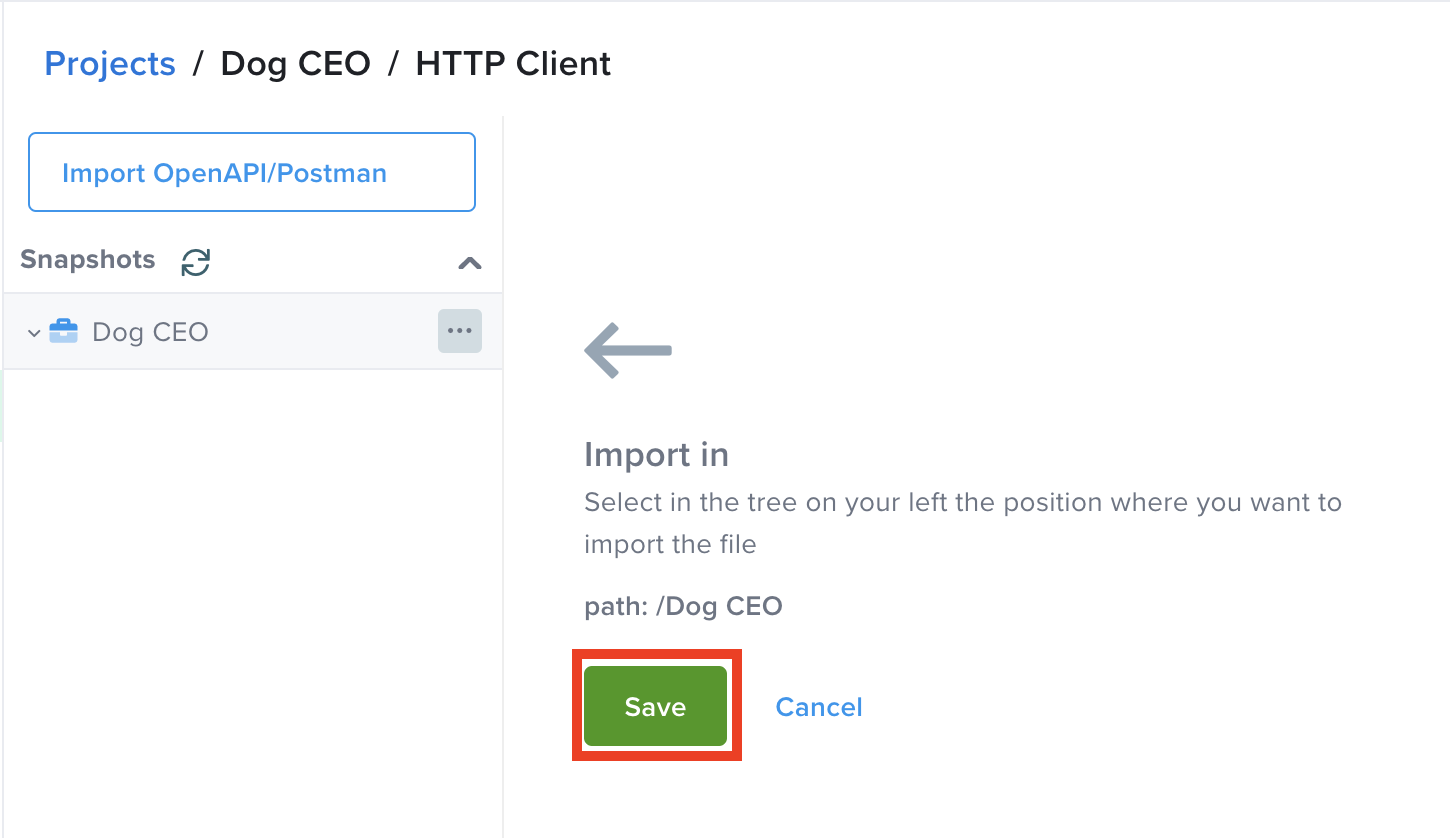
- The routes from your collection will now show in the list of saved requests.
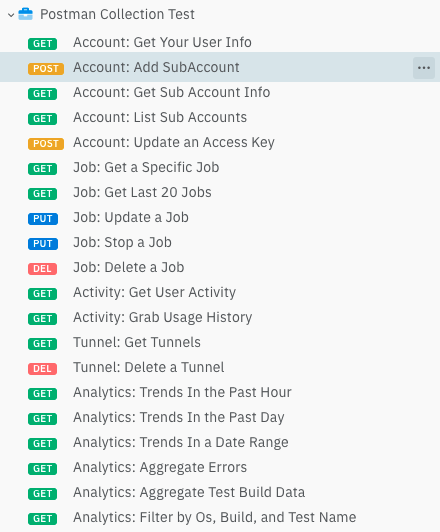
Importing Postman Environments
Postman Environments can be imported in both (Company/Project) Vault and Environments. Let's see how to do this in both cases:
Importing in Company/Project Vault
If you want to import in the Company Vault:
- Log in to Sauce Labs, then click API Testing.
- Click the Company Vault tab.
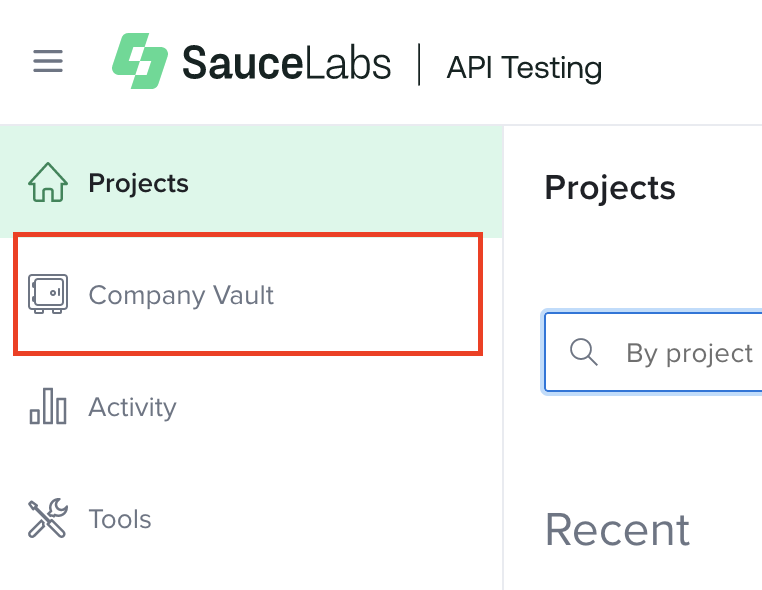
- Click Import from the Variables section.
- Select and upload your
.postman_environment.jsonfile.
Your environmental variables will now be available across all your Projects.
If you want to import in the Project Vault:
- Log in to Sauce Labs, then click API Testing.
- Click to open one of your Projects.
- Click the Vault tab.
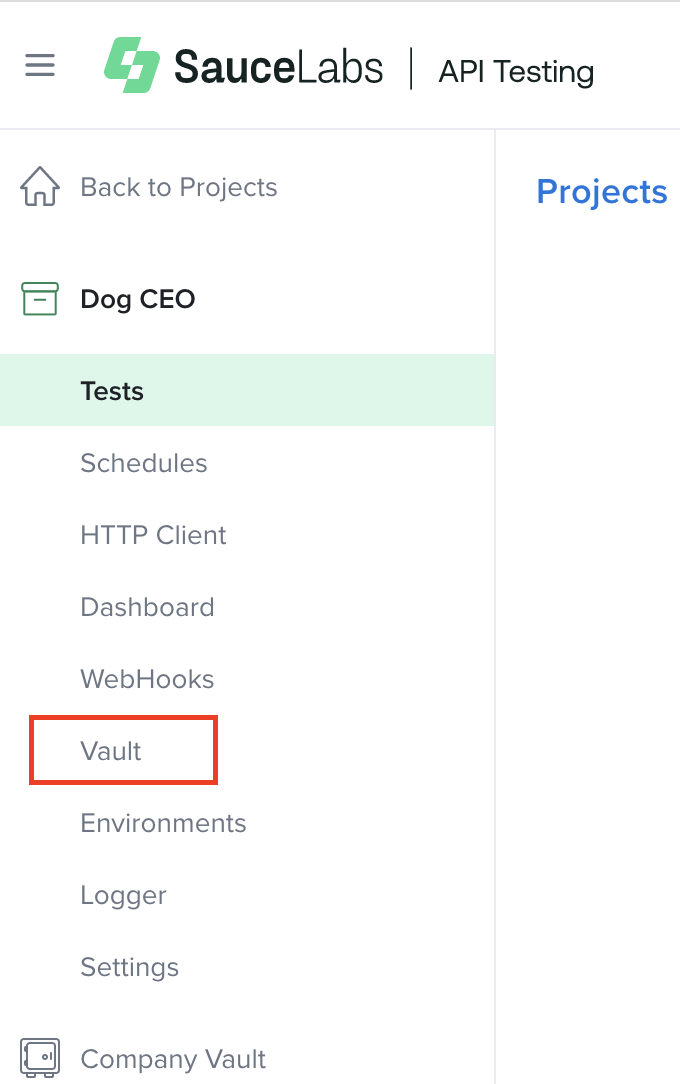
- Click Import from the Variables section.
- Select and upload your
.postman_environment.jsonfile.
Your environmental variables will now be available in your Project.
Importing in Environments
- Log in to Sauce Labs, then click API Testing.
- Click to open one of your Projects.
- Click the Environments tab.
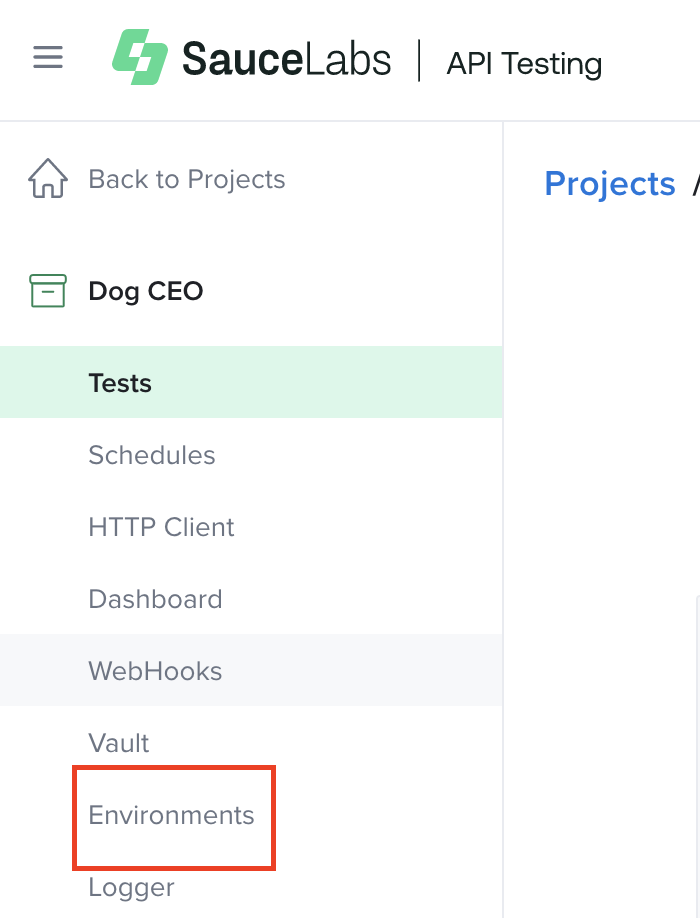
- Click Import.
- Select and upload your
.postman_environment.jsonfile.
Your environmental variables will now be available as an Environment in your Project.