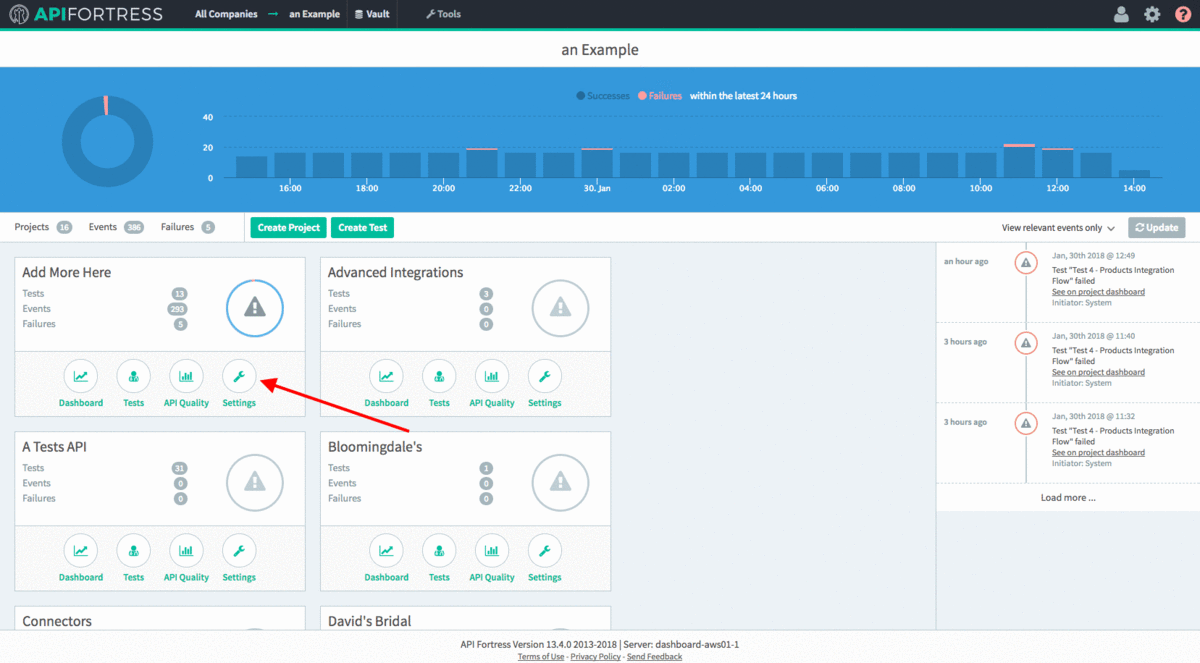Set Up Connectors (For Notifications and Data)
Legacy Documentation
You're viewing legacy documentation for API Fortress (deployed via an on-premises container). To view documentation for the new SaaS version of API Fortress — now known as Sauce Labs API Testing and Monitoring (with Sauce Connect tunnels) — see API Testing on the Sauce Labs Cloud.
Introduction
Connectors are the way API Fortress integrates with other services and platforms to send data and/or notifications to them. A big benefit is how seamlessly API Fortress can be integrated into your day-to-day operations without disrupting workflows.
There are two levels of notification integrations:
- Failures Only Sends a notification only when a test failure happens; this is typical for stateless services such as Slack.
- Send All Sends all events, including successes; this is very handy when the service needs to log everything or alter a state.
Currently Available Connectors
API Fortress offers a full-featured API as well as webhooks for third-party integrations. Any platform with an API can be integrated with API Fortress. Find our current preconfigured connectors and connectors-in-progress in this list:
- Slack (click for a Slack specific walkthrough)
- BigPanda
- HipChat
- StatusPage.io
- JIRA
- Twilio
- DataDog
- New Relic
- Elastic
- PagerDuty
- xMatters
- Splunk
Basic Setup
There are just three steps to the process:
- Go to Company (Team) settings and create an Alert Group
- Link a connector to that Alert Group
- Connect that Alert Group to specific projects
Steps 1 & 2 - Create an Alert Group, Add a Connector
- Access the Company (Team) settings page by clicking the gear icon in the top right
- Select "Alert groups" on the side menu
- Create a new group of recipients if needed
- Click on the connectors icon
- Add a new Connector
- Choose a service from the dropdown
- Enter the required information
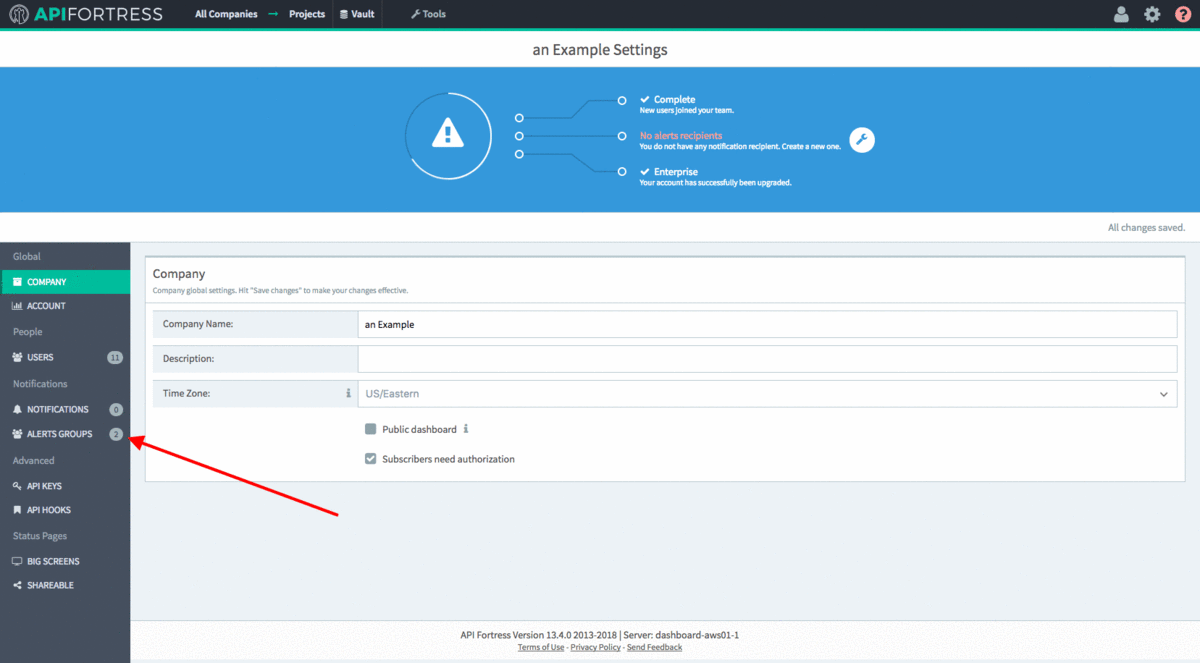
Step 3 - Assign to a Project
- Go back to the main dashboard
- Click Settings on a project
- Select Alert Group(s) in the Alert Distribution Group field
- Click the green checkmark to save