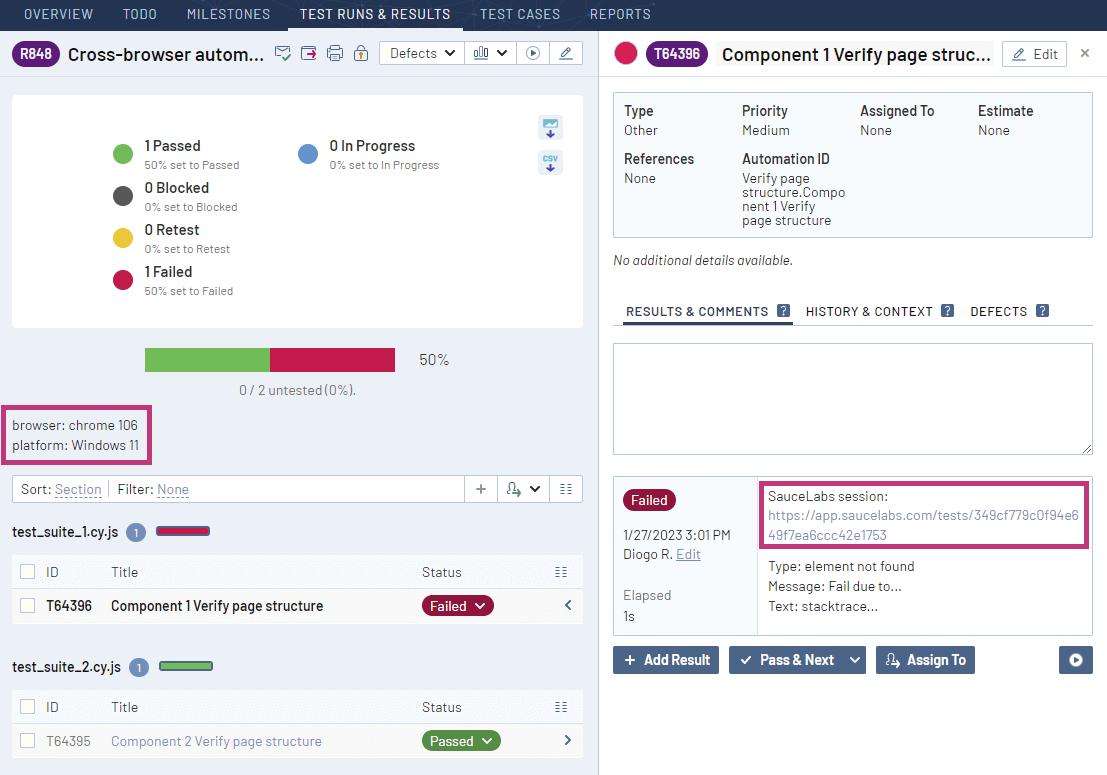TestRail Integration
TestRail provides a command line interface tool to import automated test results and automatically create test cases. The TestRail CLI parses JUnit reports and sends execution data to TestRail to centralize all your test results.
As shown in the diagram below, you can use saucectl to run your automated tests in Sauce Labs and generate a JUnit report of your test results in XML format, which can then be imported into TestRail with the TestRail CLI.
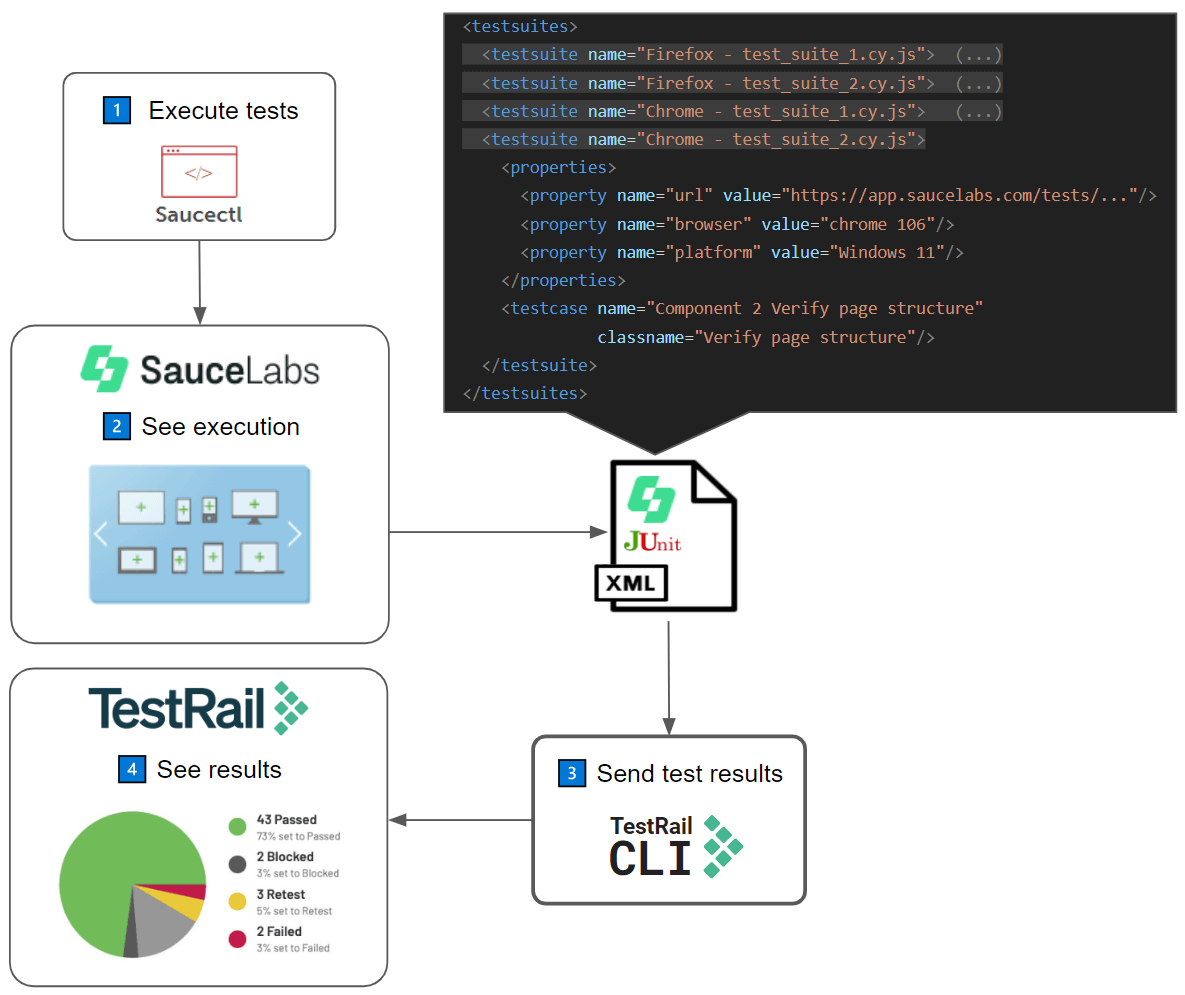
For more information, see the TestRail CLI documentation.
What You'll Need
- A Sauce Labs account (if you don't have one, start a free trial)
- Your Sauce Labs Username and Access Key
- A TestRail account (if you don't have one, start a free trial)
Using the TestRail CLI
To get started, see the cypress-saucectl sample project on GitHub.
As mentioned above, the TestRail CLI is designed to parse JUnit reports and import certain execution data by default. TestRail's CLI tool was specially designed to parse Sauce Labs' test reports, including those with multiple executions in one report.
To import Sauce Labs results, when running the TestRail CLI in your command line, use the --special-parser saucectl option, which imports all test executions into separate test runs in TestRail.
Sample Report
The following sample report shows the execution of the same test cases on two different devices (Firefox and Chrome), which can be identified in the testsuite element names.
<testsuites tests="8">
<testsuite name="Firefox - test_suite_1.cy.js" tests="1" time="48">
<properties>
<property name="url" value="https://app.saucelabs.com/tests/7d7544f09a47428fb97ee53d1a5b1419"/>
<property name="browser" value="firefox 108"/>
<property name="platform" value="Windows 11"/>
</properties>
<testcase name="Component 1 Verify page structure" time="0.9450" classname="Verify page structure"/>
</testsuite>
<testsuite name="Firefox - test_suite_2.cy.js" tests="1" time="80">
<properties>
<property name="url" value="https://app.saucelabs.com/tests/cbb864e049c645e1a96d56e953fe33f0"/>
<property name="browser" value="firefox 108"/>
<property name="platform" value="Windows 11"/>
</properties>
<testcase name="Component 2 Verify page structure" time="0.9670" classname="Verify page structure"/>
</testsuite>
<testsuite name="Chrome - test_suite_1.cy.js" tests="1" time="65">
<properties>
<property name="url" value="https://app.saucelabs.com/tests/349cf779c0f94e649f7ea6ccc42e1753"/>
<property name="browser" value="chrome 106"/>
<property name="platform" value="Windows 11"/>
</properties>
<testcase name="Component 1 Verify page structure" time="0.7500" classname="Verify page structure">
<failure type="element not found" message="Fail due to...">stacktrace...</failure>
</testcase>
</testsuite>
<testsuite name="Chrome - test_suite_2.cy.js" tests="1" time="33">
<properties>
<property name="url" value="https://app.saucelabs.com/tests/c0e3ddae1e104b86b940ed7e8026ff83"/>
<property name="browser" value="chrome 106"/>
<property name="platform" value="Windows 11"/>
</properties>
<testcase name="Component 2 Verify page structure"
time="0.7570" classname="Verify page structure"/>
</testsuite>
</testsuites>
The TestRail CLI will create two test runs in TestRail and add the corresponding test results. Each test run contains the same tests, which are Component 2 Verify page structure and Component 1 Verify page structure.
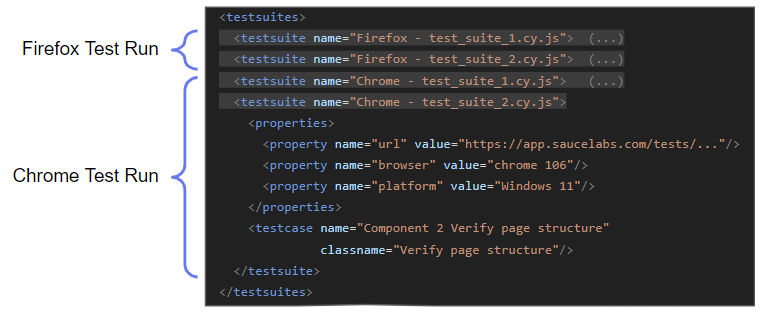
TestRail will also include the browser and platform values in each test run description and the session url in the results of each test case.
More than one test case can be executed in one Sauce Labs session, so multiple test results will often have the URL to the same session.
Sample Command
In the snippet below you can find a sample of the command that parses Sauce Labs reports. The difference is the inclusion of the --special-parser saucectl flag.
$ trcli -y \
> -h https://INSERT-INSTANCE-NAME.testrail.io \
> --project "My Project" \
> --username INSERT-EMAIL \
> --password INSERT-PASSWORD \
> parse_junit \
> --title "Cross-browser automated tests" \
> --special-parser "saucectl" \
> "./saucelabs-report.xml"
Viewing Sauce Labs Test Results in TestRail
If you run the sample command using the sample report above and go to the Test Cases page in TestRail, you will see that test cases were automatically created, resulting in a test suite similar to the one shown in the image below.
Notice that although there are four testcase elements in the report file, they refer to the same two test cases being executed in two different browsers, so only two tests are created in TestRail.
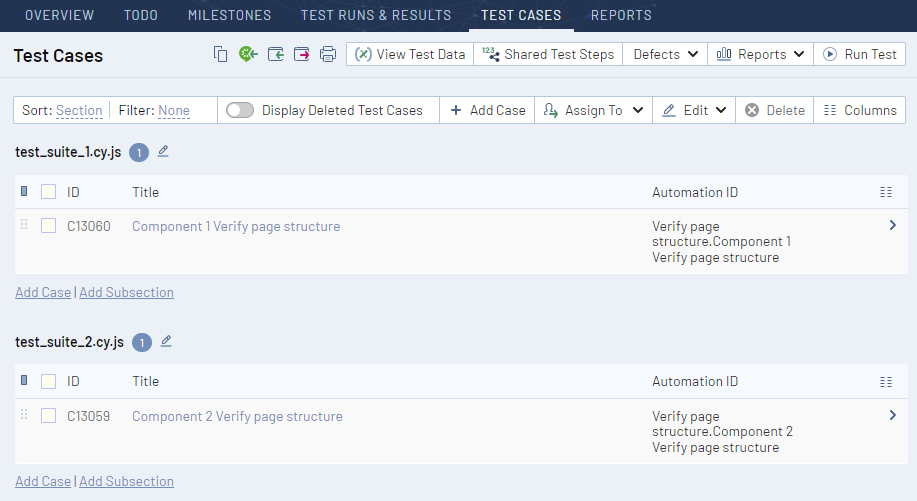
In the Test Runs & Results page, you will see two test runs, one for each browser, which is added to the test run title between parenthesis.
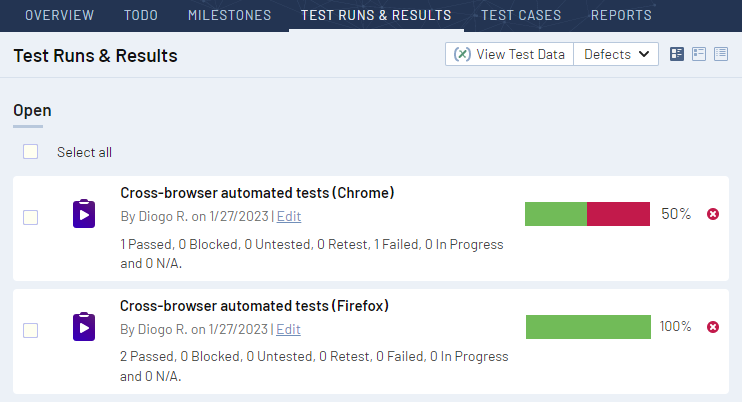
By drilling down to the first test run, relative to the automated tests execution using Chrome, we can see the execution platform information on the test run description and the session URL in the test result. This gives you execution context, as well as links to the Sauce Labs session to find more information about the test execution itself.