Configuring SSO in Okta
Enterprise Plans only
Sauce Labs app from the Okta catalog supports the following features:
Complete the following steps to set up SAML SSO integration between Okta and Sauce Labs:
-
Log into Okta administrator panel, go to Applications and click Browse App Catalog.
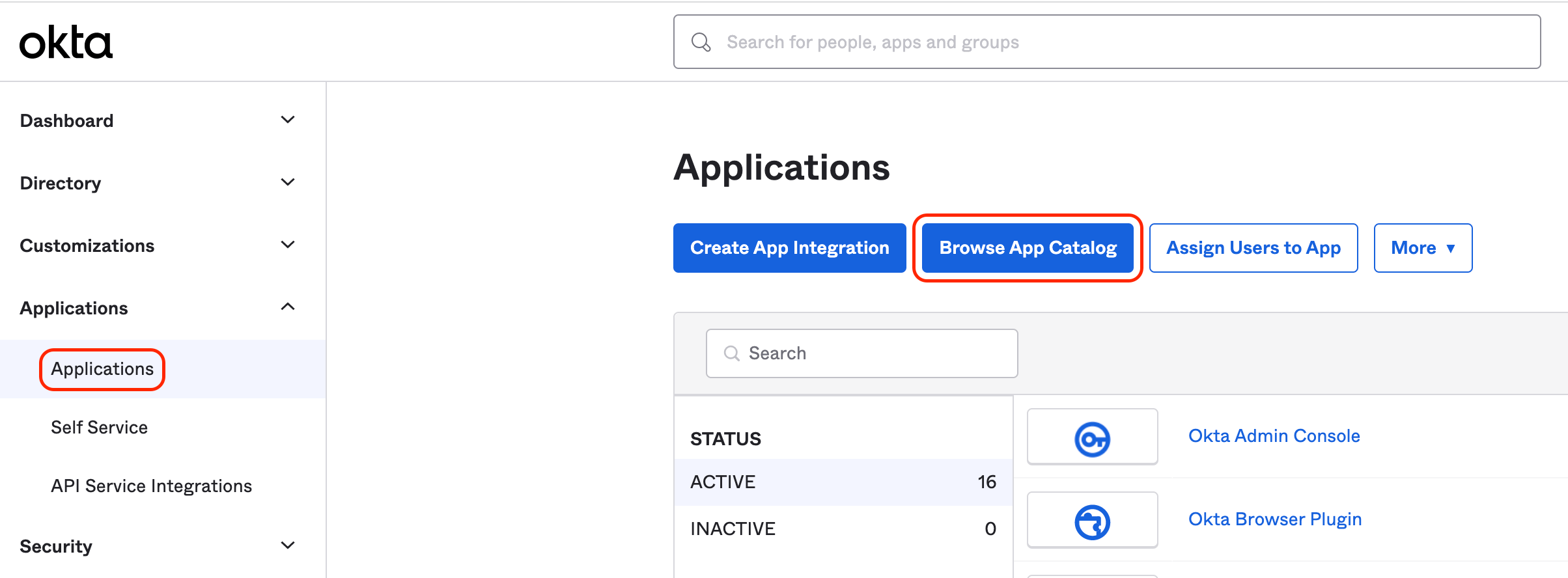
-
Search for Sauce Labs, then select the Sauce Labs app.
cautionEnsure that you install the new Sauce Labs app featuring the green logo. The app with the previous red logo is considered a legacy version and should not be used for new SSO integrations. It is integrated with the deprecated SSO implementation.
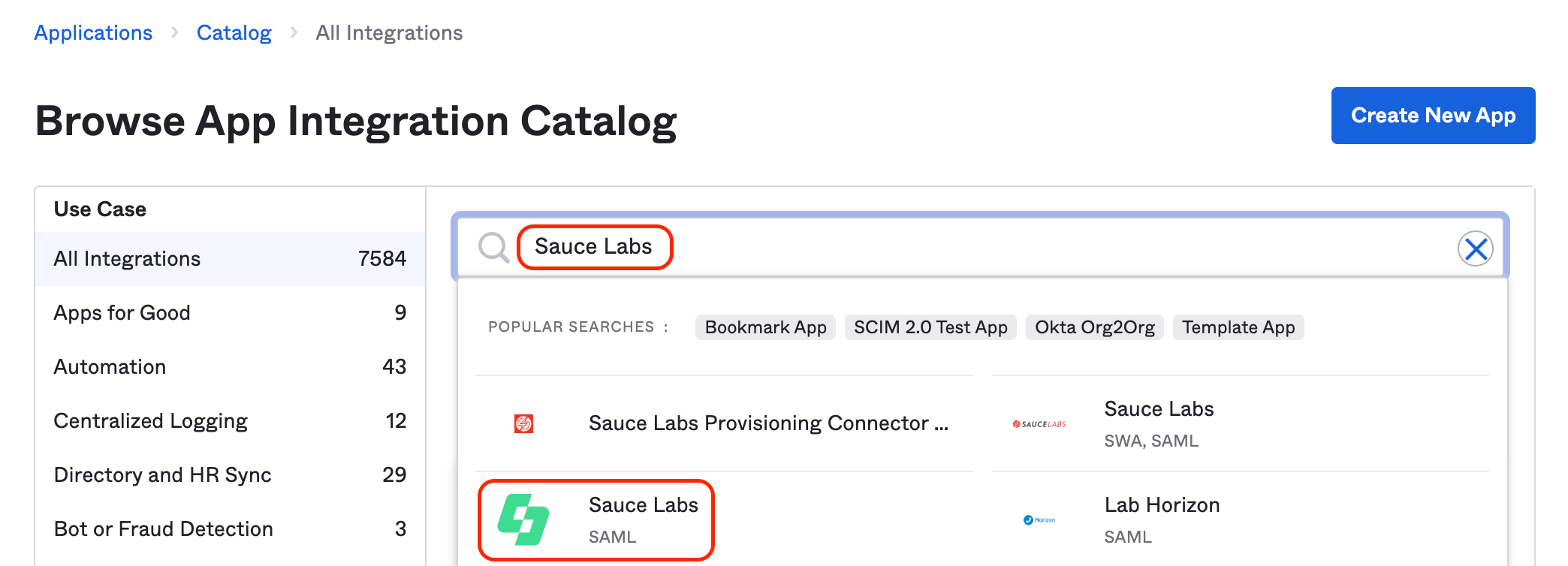
-
Click Add Integration.
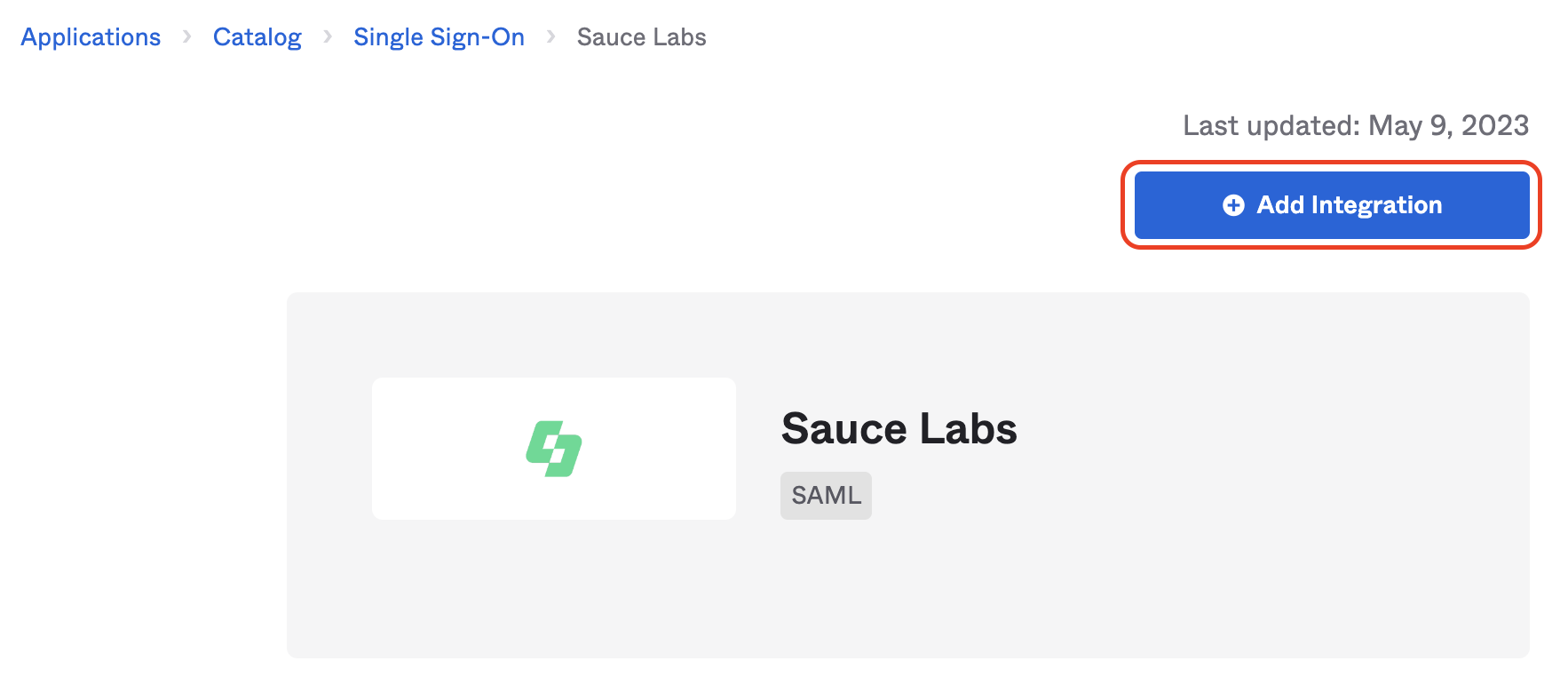
-
Change the name of the application or leave the default value and click Done.
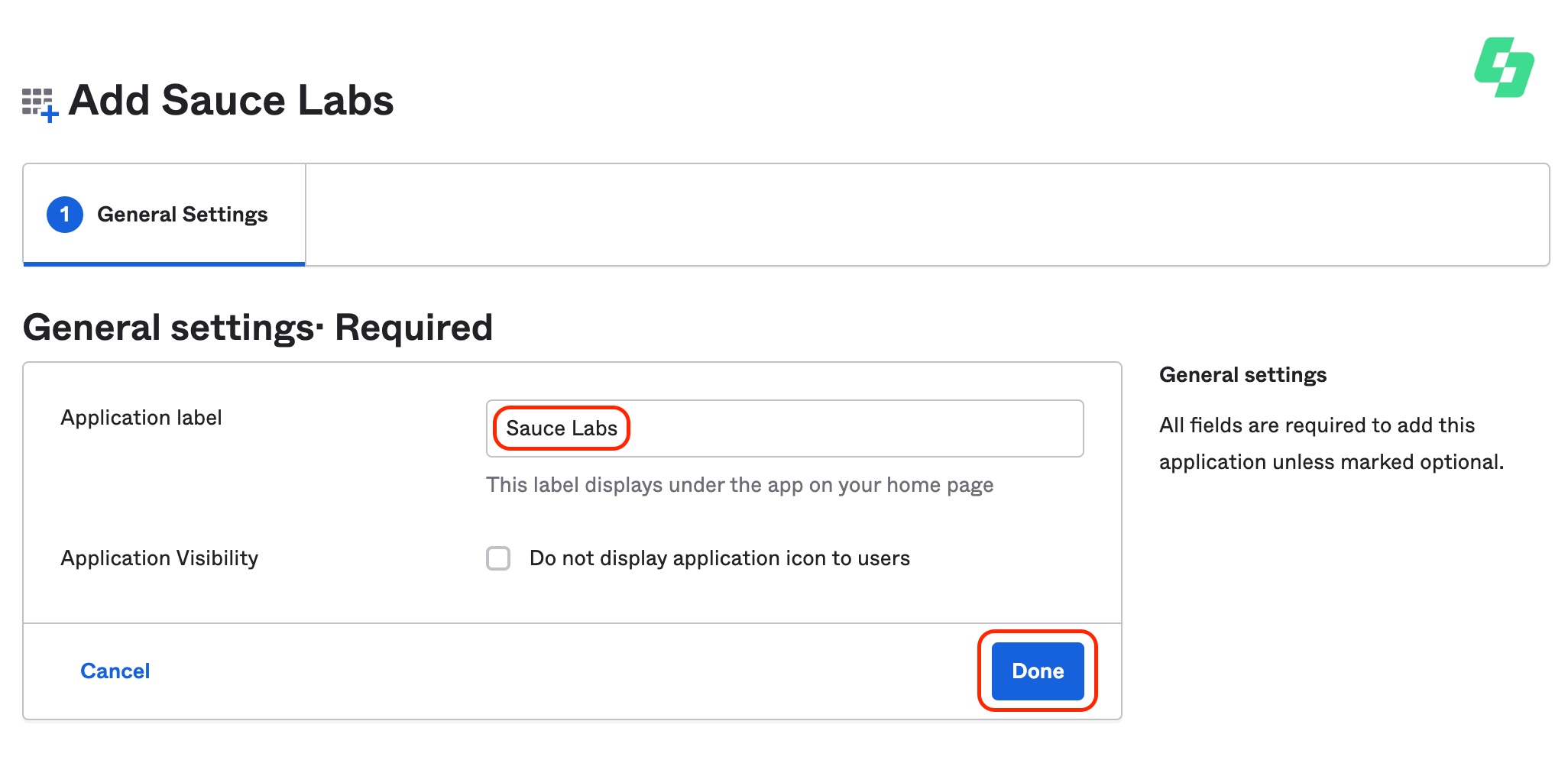
-
Next, assign users to this application. Click Assign and assign specific accounts or groups.
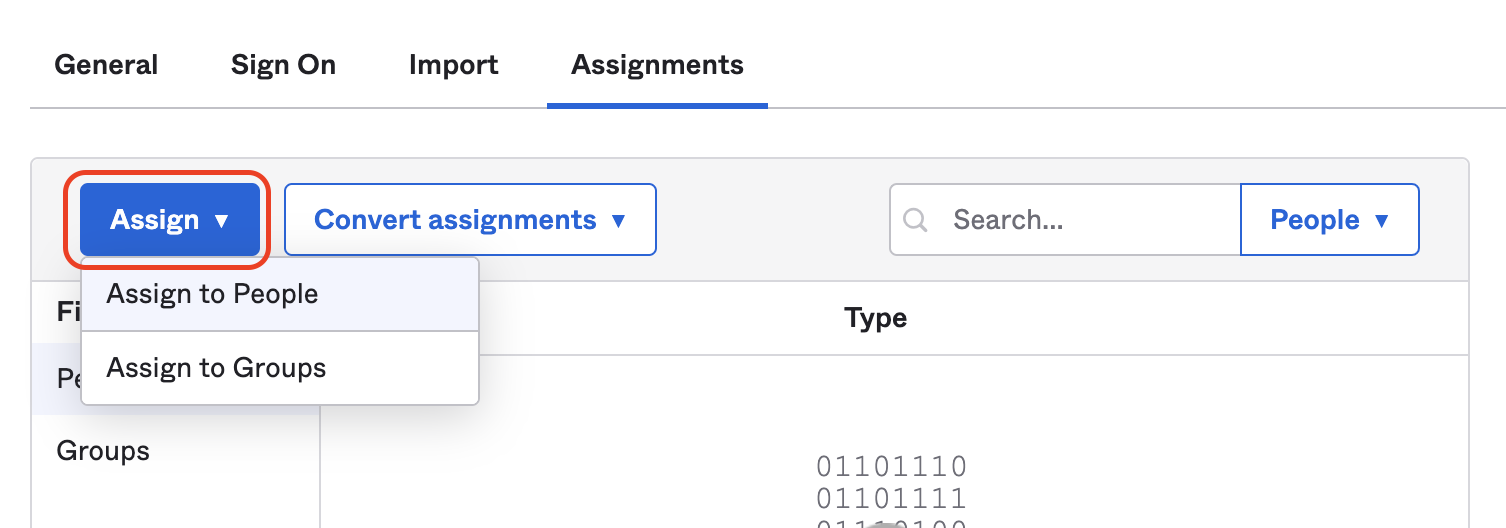
-
Open the Sign On tab.
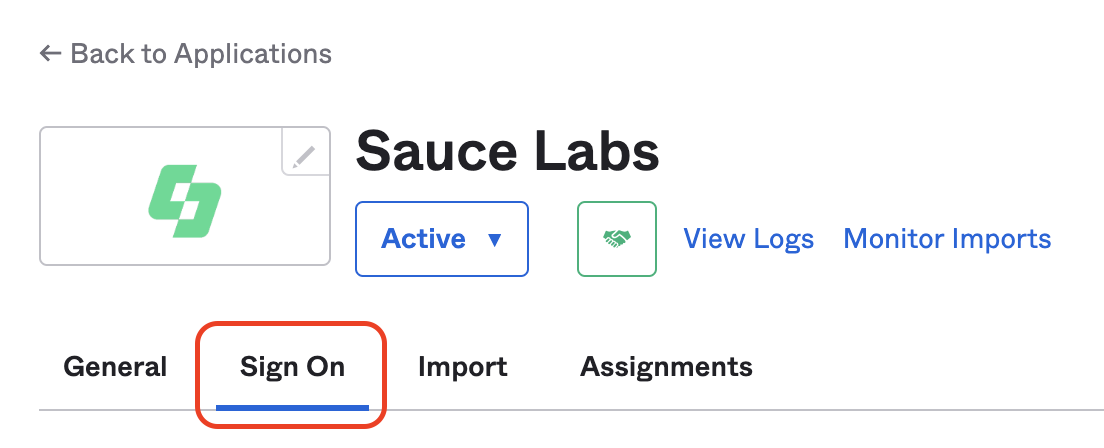
-
In the Credentials Details section, ensure that the value for Application username format is a valid email address. The default format for Okta username is an email address, unless it has been changed in Okta Admin Console.

-
In the SAML Signing Certificates section, click Actions, and then View IdP metadata. A new tab opens. Copy the content, and save it as an XML file. Use this metadata file to set up the SSO Integration at Sauce Labs in the Organization Management Panel.
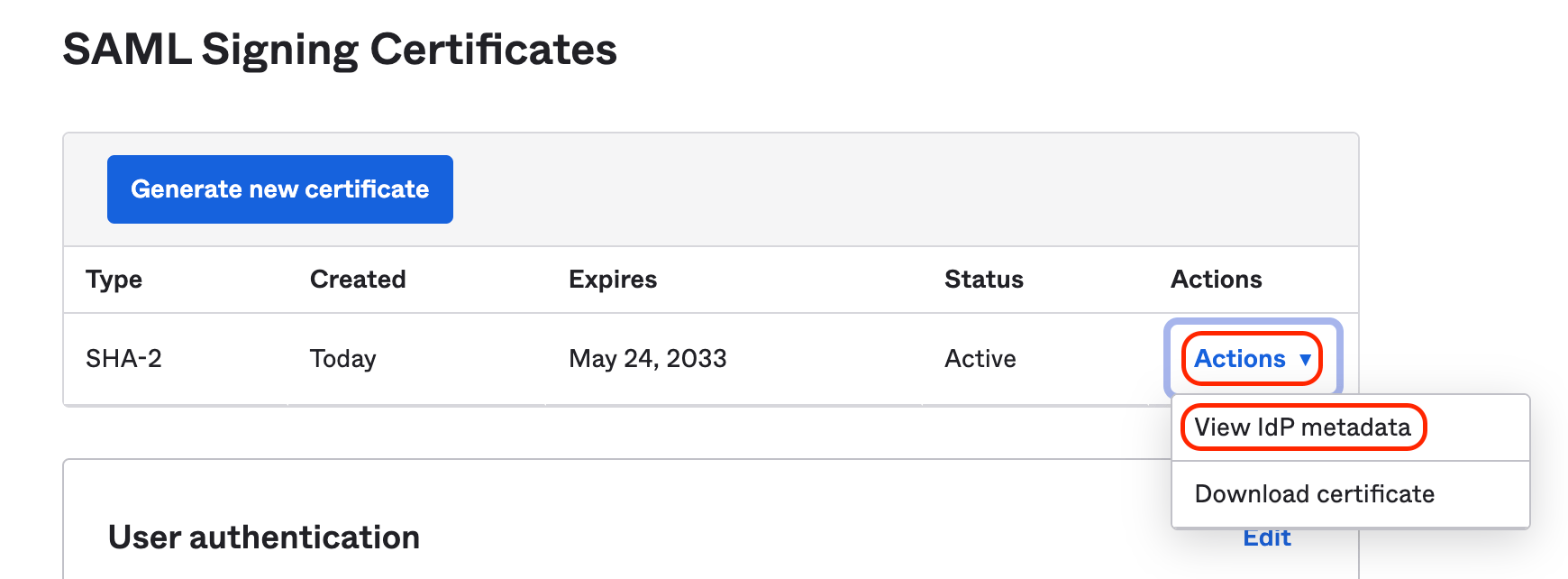
-
Test the integration using the IdP-initiated and the SP-initiated login.