Centercode
Below are the steps you need to take to connect TestFairy to Centercode.
- Create a Centercode API Key: open the Centercode Community Homepage, and go to Community Tools > Configuration > API Keys (under Advanced Configuration) > Create an API Key.
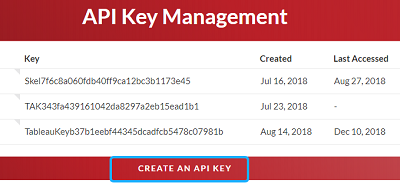
You can check Centercode documentation to send TestFair feedback to Centercode.
-
Name the new API KEY "TestFairy" and generate the new API Key.
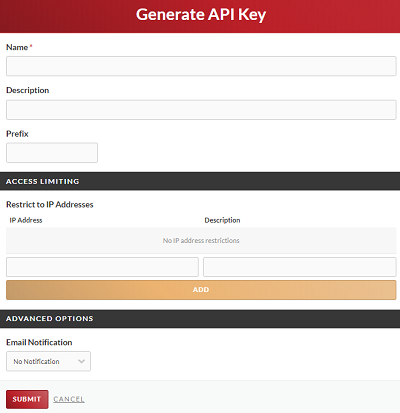
-
Configure a Centercode External Feedback Source:
- Click Project Tools
- Click Feedback Types
- Hover over your desired Feedback Type (Bug Reports) and click Modify
- Click External Sources
- Click Create an External Source
- From the External Sources creation page Create an (internally-facing) Name
- Provide the key to help identify this External Source (ex: “appcrashlog” - detailed below)
- Select the appropriate Workflow state (typically “New”)
- Configure your Incoming Fields
- Copy/Save your API Endpoint URL and click Submit
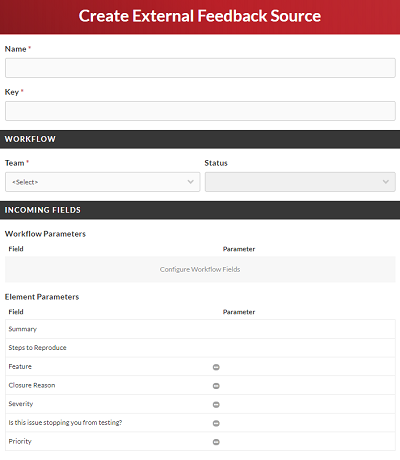
-
Configure a new Cetercode integration in your TestFairy dashboard:
- Open your TestFairy account Preferences > Integrations. Press Add Integration.
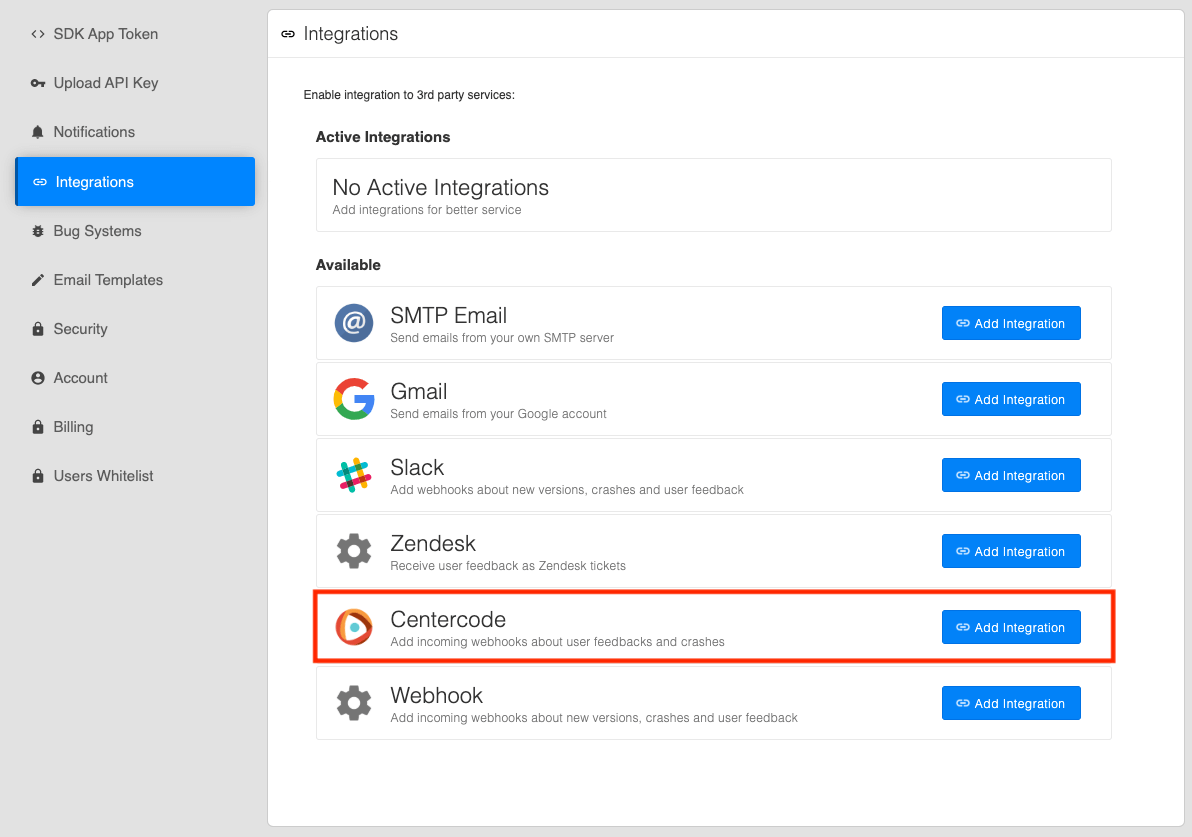
- Name the integration
Centercode, enter the Centercode endpointURL, tick the User feedback and click Add webhook.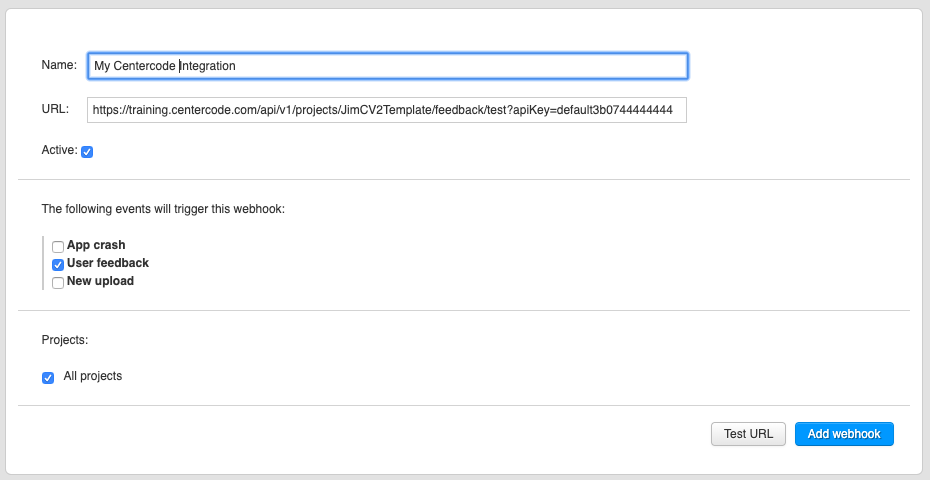
- Open your TestFairy account Preferences > Integrations. Press Add Integration.