Slack
One-Click Integration
TestFairy integrates with Slack seamlessly, providing human-readable, real-time notifications for your selected events.
-
Head over to your TestFairy Dashboard, and select Account Preferences.
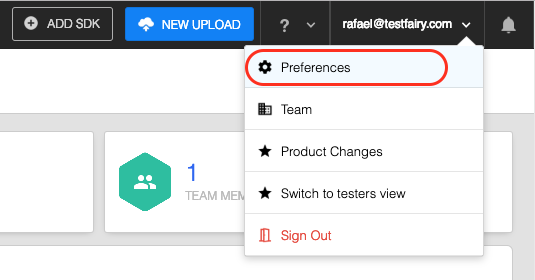
-
Select Integrations, then click Add integration.
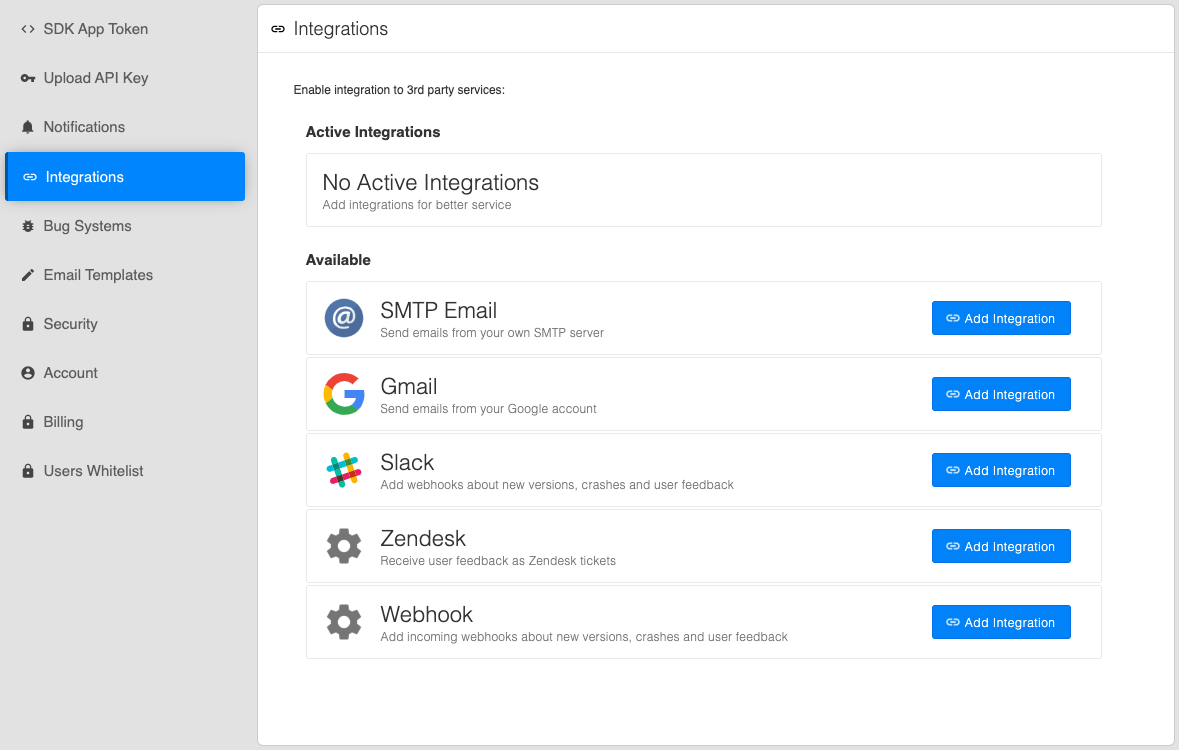
-
Enter the domain of your Slack account:
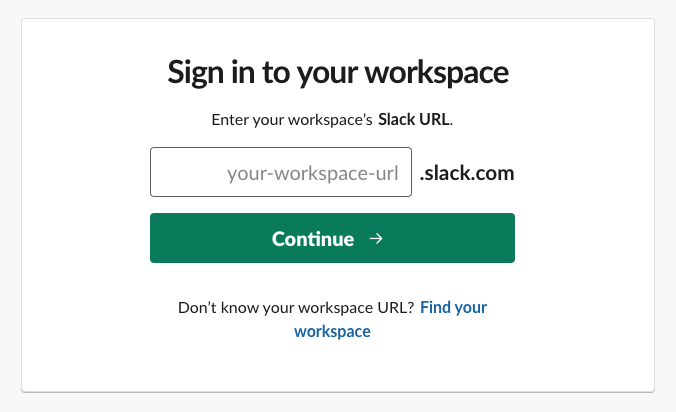
-
It determines where your notifications appear. You may select an existing channel or create a new channel. Choose your channel and select Authorize.
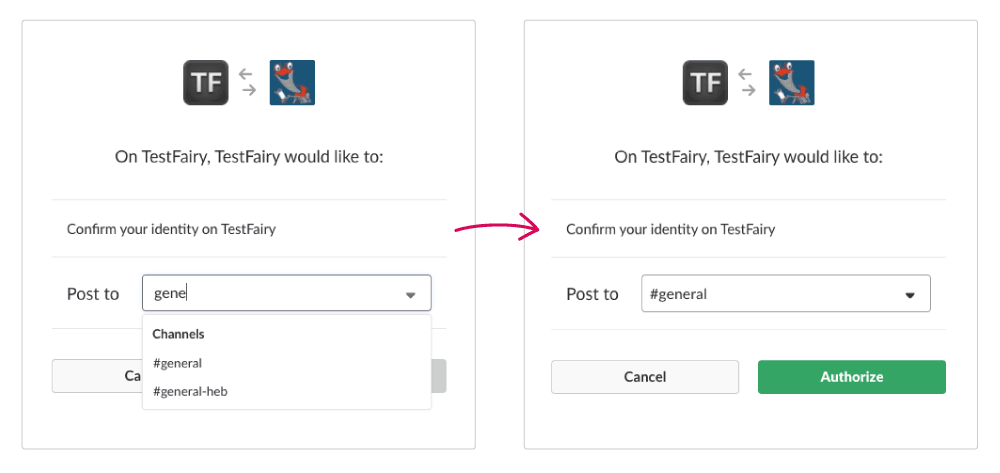
-
You are returned to your TestFairy page with the
URLandEventsalready filled in and selected.- Click Test URL to test the webhook.
- Select Save webhook to add and confirm the Slack integration.
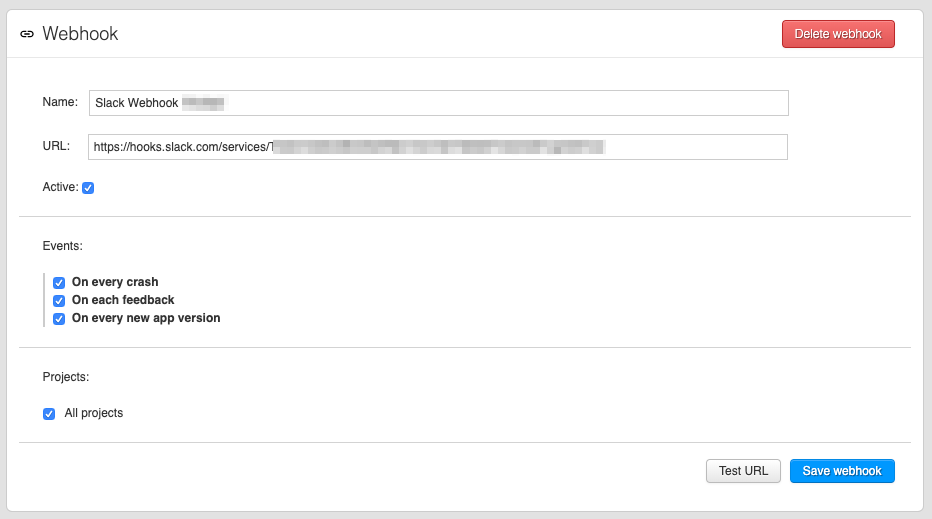
-
Now, you receive notifications in your Slack channel.
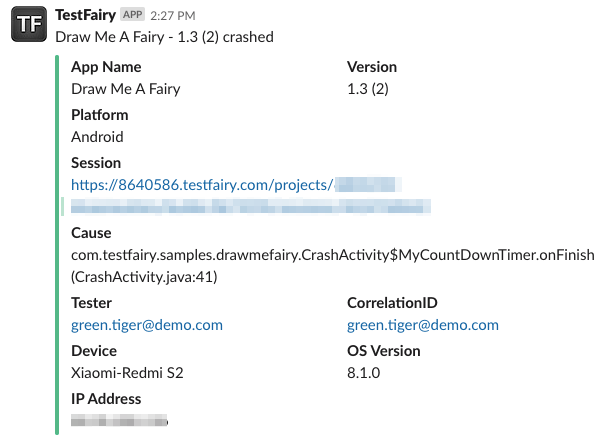
Integrations require a paid account; click https://www.testfairy.com/pricing for more information.
Manual Integration
If you need to create a manual integration with Slack, follow these steps:
-
Open the Slack Incoming WebHooks app.
-
If you do not have the app installed in your workspace, press Add to Slack.
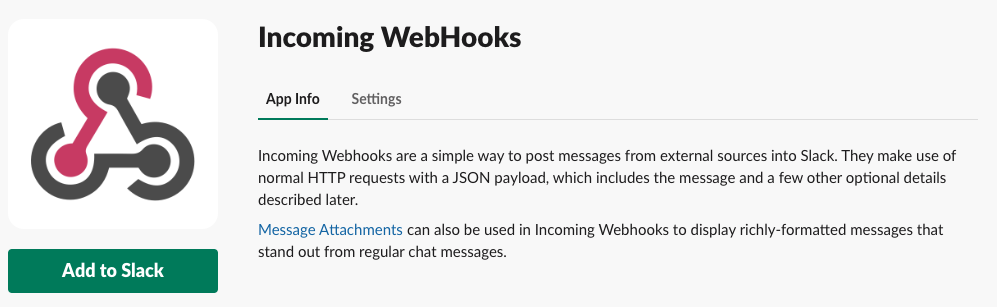
-
After adding the app choose the Slack channel you want to post the messages in and press the Add Incoming Webhooks Integration.
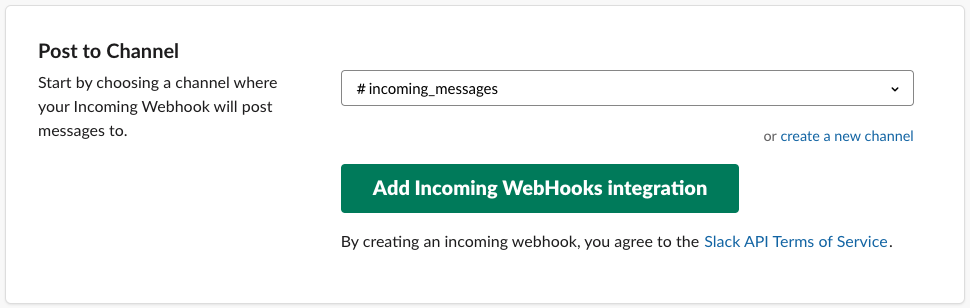
-
Copy the
Webhook URLlink.
-
Go to the Integrations, and press Add Integration for Slack.
-
Open your TestFairy Preferences, go to Integrations and click Add integration next to WEBHOOK.
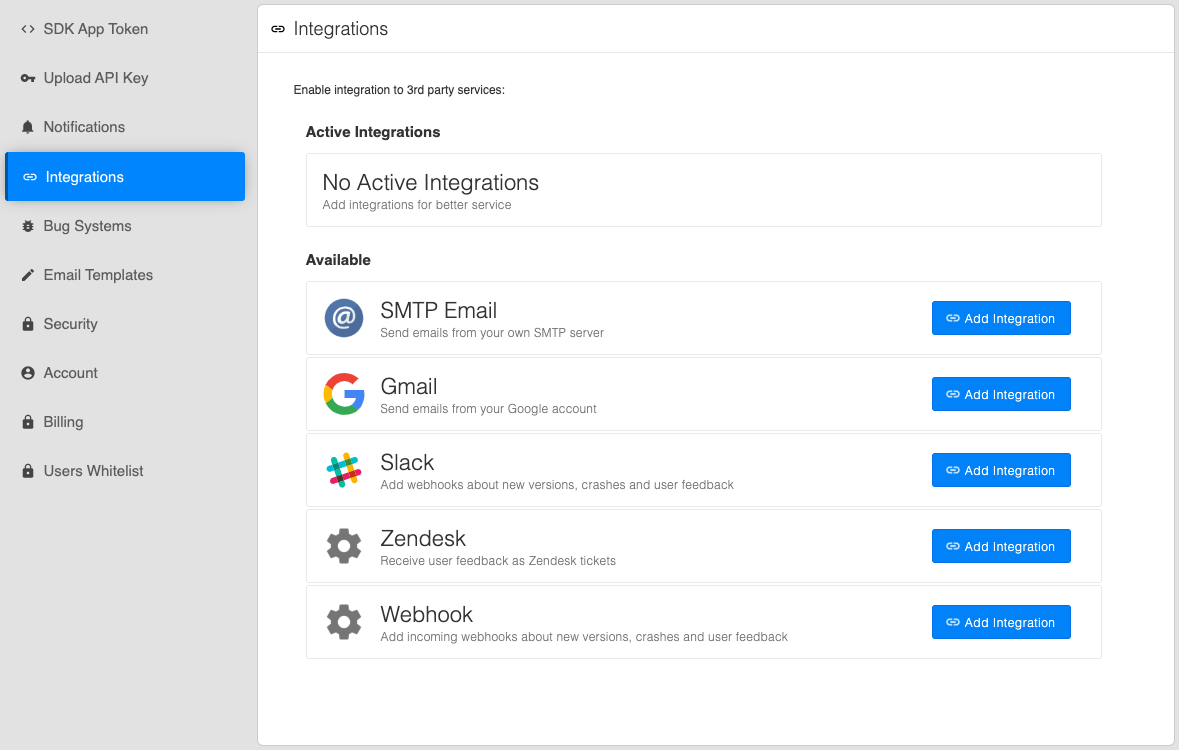
-
Paste the Webhook URL into the URL field and then Save webhook.
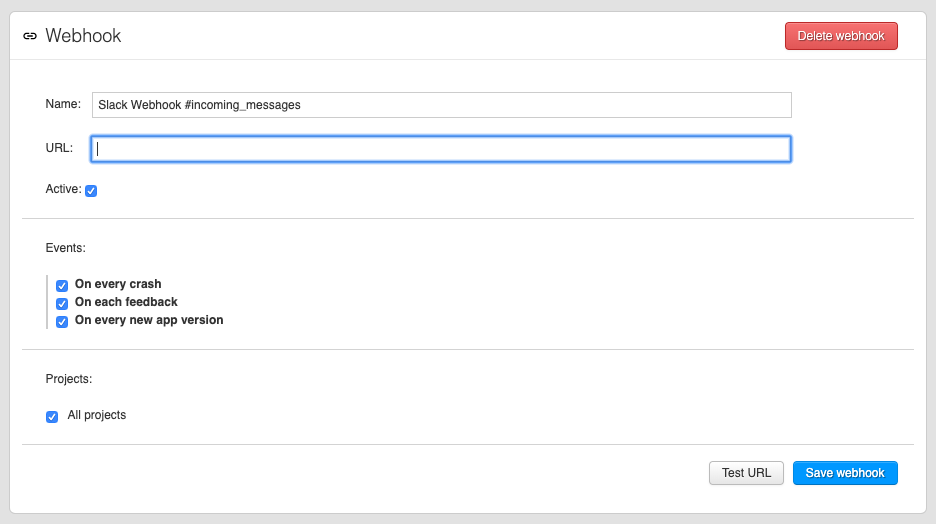
-
You now receive notifications in your Slack channel.