SMTP and Gmail
Connect your TestFairy account to your Simple Mail Transfer Protocol (SMTP), G-suite Gmail service, or private Gmail account to increase deliverability and open rates of email messages sent to system users.
This way, your users get emails from a familiar email address and can reply directly to you. In addition, you are able to track outgoing messages by checking your Sent Items folder in your email account.
This option is recommended for all users and is included in all packages.
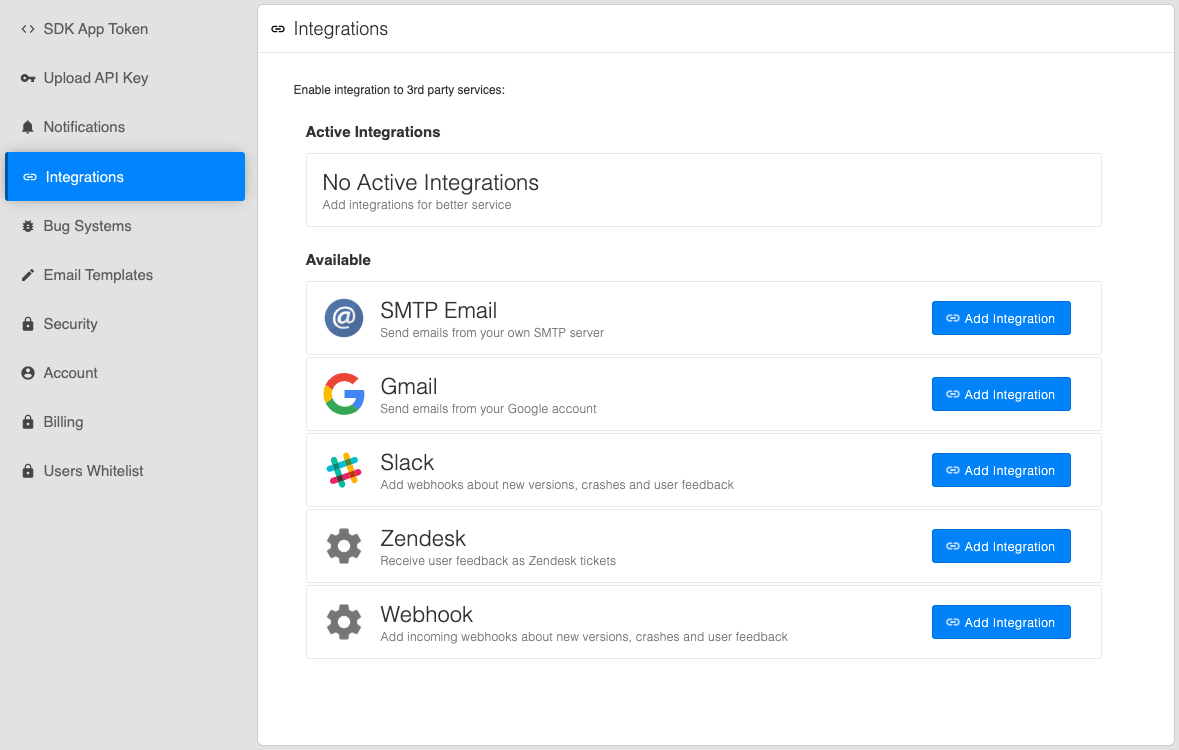
To integrate your Gmail or SMTP Email account, follow the below steps.
SMTP Integration
- Click Add integration next to the SMTP Email option.
- Add the details in the fields and press Save SMTP settings.
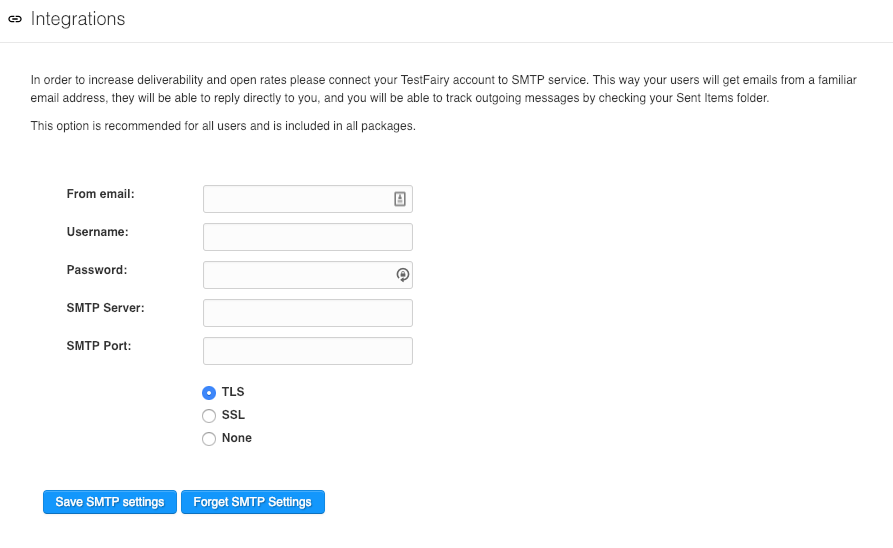
Gmail Integration
-
Click Add Integration next to Gmail option.
-
Click Authorize Google Apps (Gmail API):
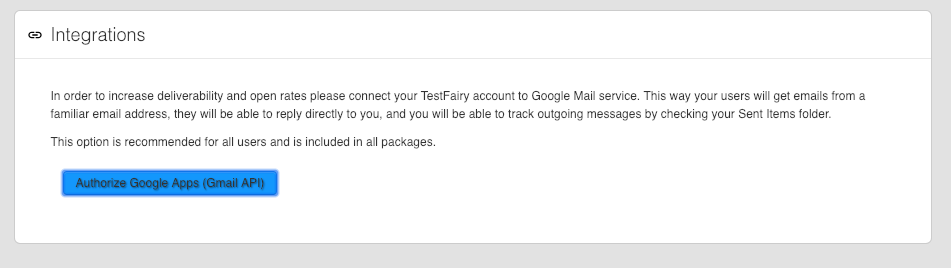
-
Select the account you want to use:
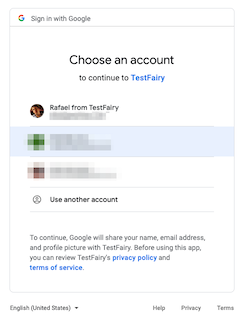
-
Allow TestFairy access to the account:
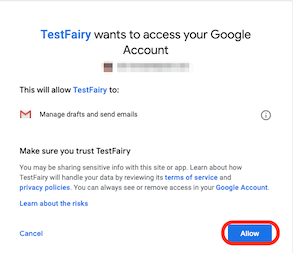
You get a confirmation message instead of the Authorize Google Apps (Gmail API) for successful integration.
Clicking revoke disconnects the integration.

-
In the main screen, you see the new Gmail integration in the Active Integrations table:
