Visual E2E Testing Review Worklow
The Screener visual testing solution is going to be discontinued on May 31st, 2024. You can migrate to the new Sauce Labs Visual Testing solution by following the integration steps.
If you have any questions, please reach out to your Customer Success Manager or Sauce Labs Support.
Learn the Screener workflow for reviewing UIs. Each UI state under test has one of the following statuses:
| New | A new UI state that has not been reviewed yet. |
| Changed | A UI state that has changed visually when compared to its accepted baseline. |
| Accepted | A UI state that is visually the same as its baseline
OR has been reviewed and accepted by a team member. |
| Rejected | A UI state that has been reviewed, found to have defects, and rejected by a team member. |
1. Start Reviewing
When a test has Changed or New UI states, it will show a Review button:
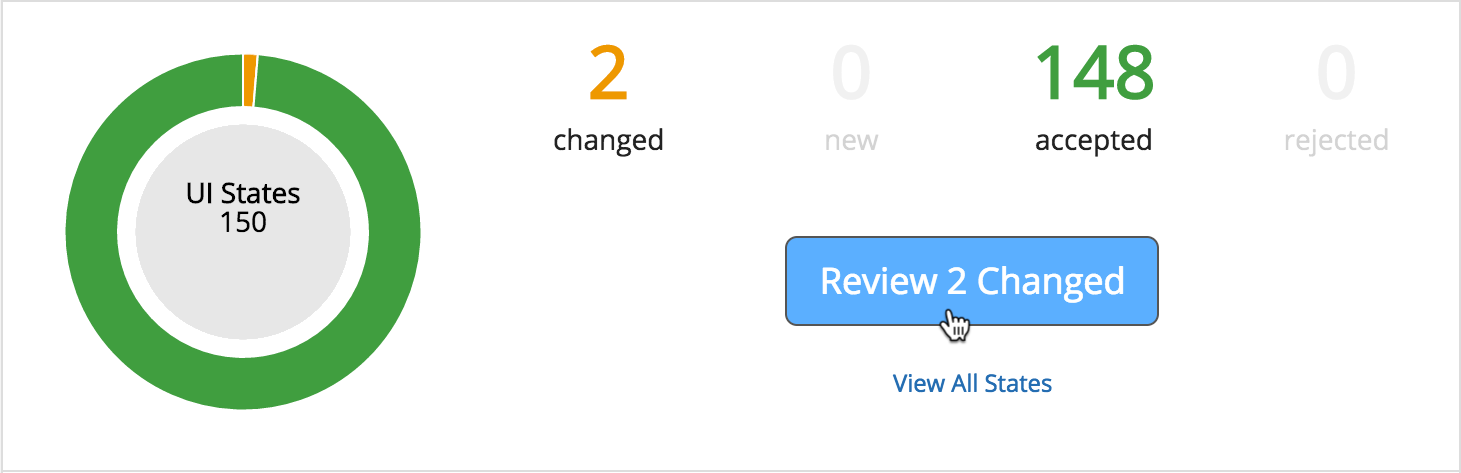
Clicking on the Review button will display a list of your UI states filtered to only those needing review.
Click on the first UI state to start reviewing:
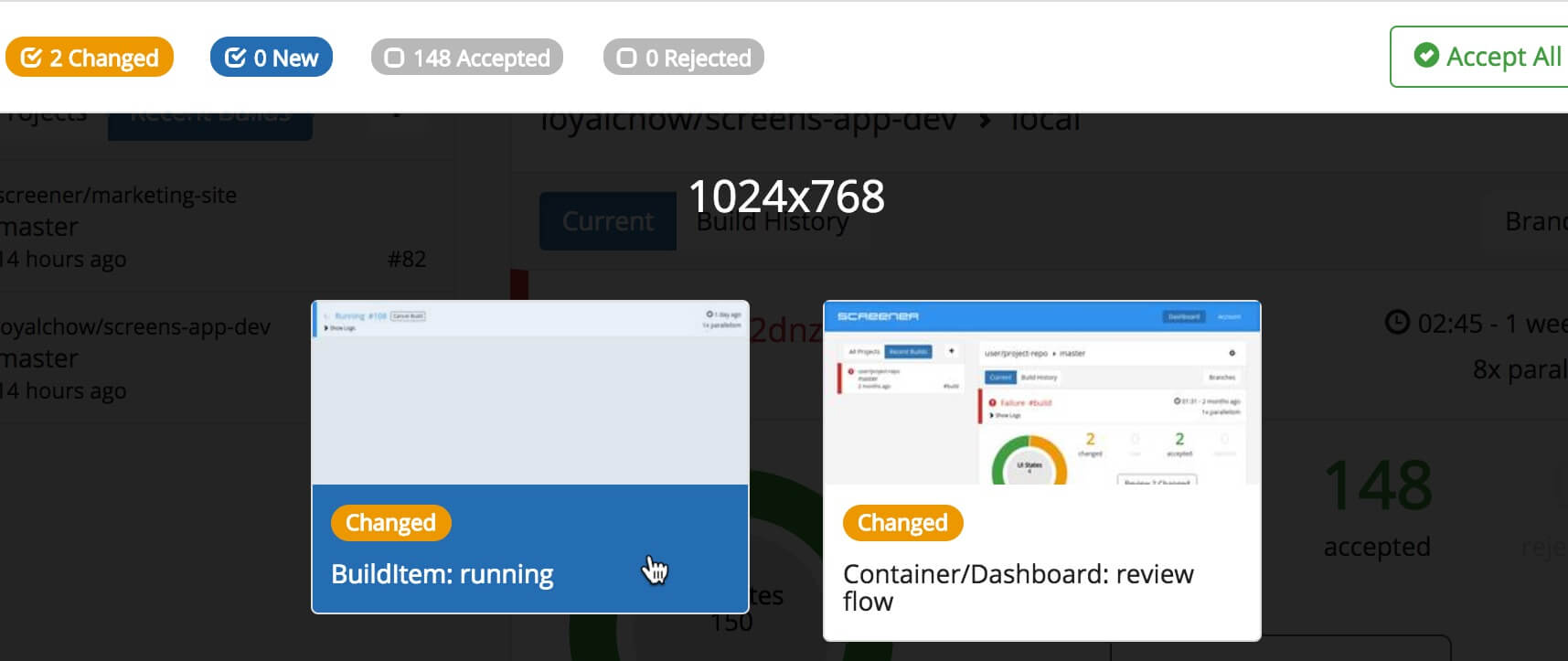
2. Review UI State
You will be presented with screenshots of the selected UI state:
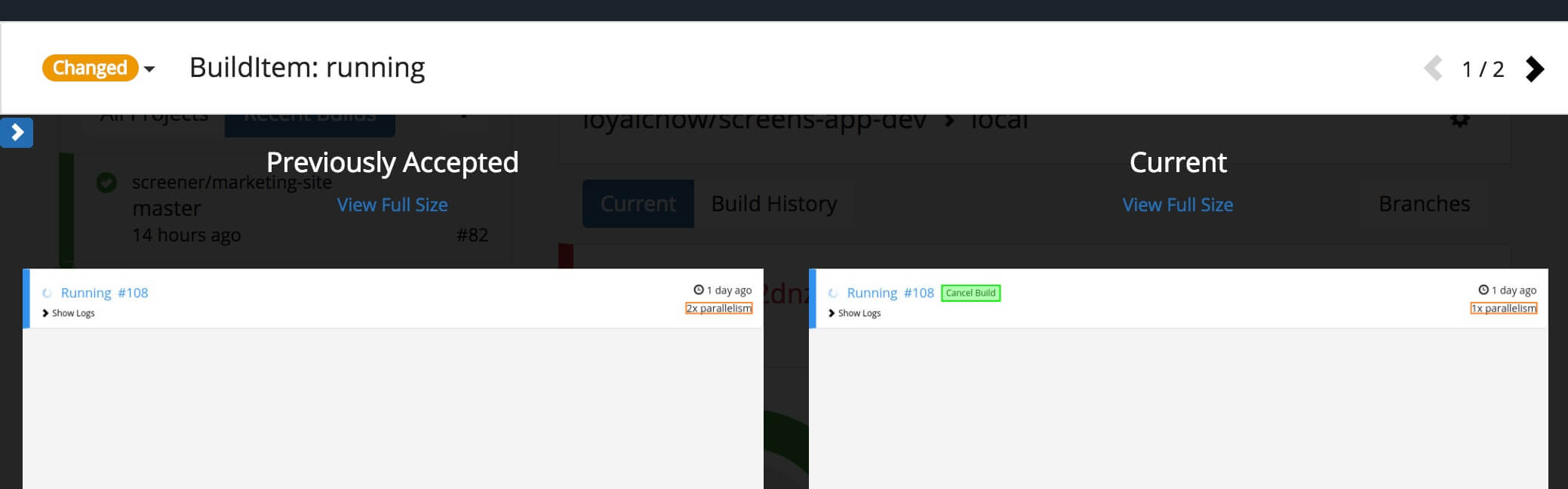
If a baseline exists, a side-by-side view will be displayed with the baseline screenshot on the left-hand side and the current screenshot from the latest build on the right-hand side.
Changed UI states will include highlights of visual changes directly overlayed on the screenshots.
3. Accept or Reject
After reviewing the UI state, you can either:
-
Accept: if the screenshots are as expected, which will set the current as the new baseline (tip: keyboard shortcut is Shift + Up Arrow).
-
Reject: if defects are found which need to be fixed (tip: keyboard shortcut is Shift + Down Arrow).
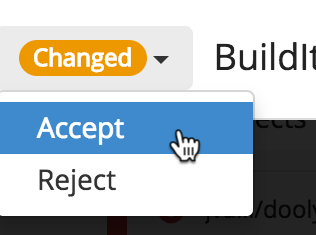
4. Continue Reviewing
Continue reviewing the remaining UI states by clicking one of the below options (or use keyboard shortcuts to navigate through UI states).
-
Next arrow (tip: keyboard shortcut is Right Arrow).
-
Previous arrow (tip: keyboard shortcut is Left Arrow).
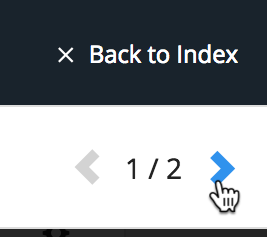
Use the Accept All button to quickly set all filtered UI states to accepted.
5. Review Complete
When all UI states have been reviewed, the filtered state list will be empty.

The build status will be updated to Success when all UI states have been accepted.
The build status will be updated to Failure when there are rejected UI states.
Next Steps
- Integrate into your CI process for continuous visual testing.