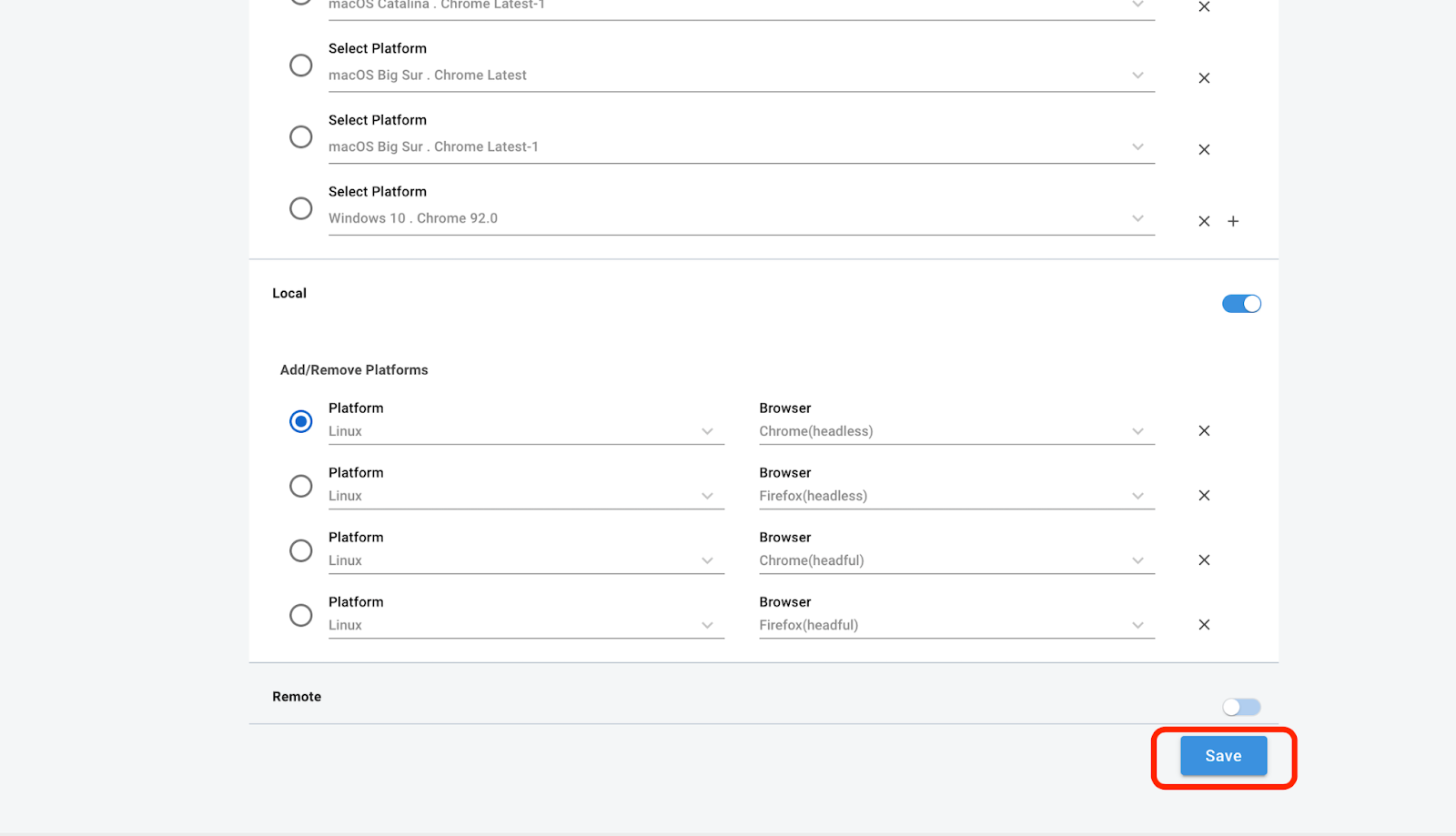Enabling Low Code Executions
To link the Sauce Labs VM with Sauce Labs Low Code:
- In Sauce Labs Low Code, click the profile name in the upper-right corner and then click View Profile.
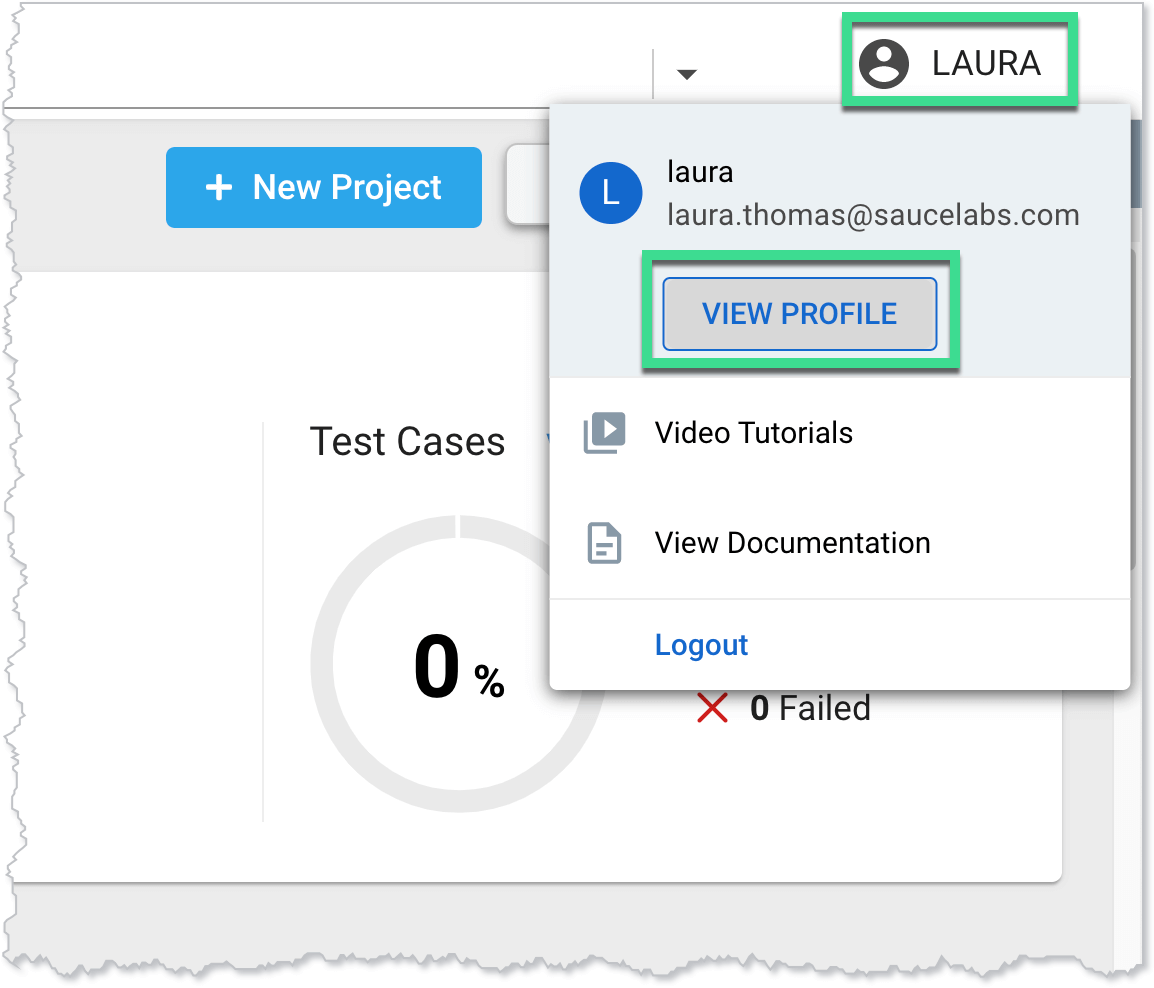
- On the Profile page, click the Sauce Labs Credentials tab.
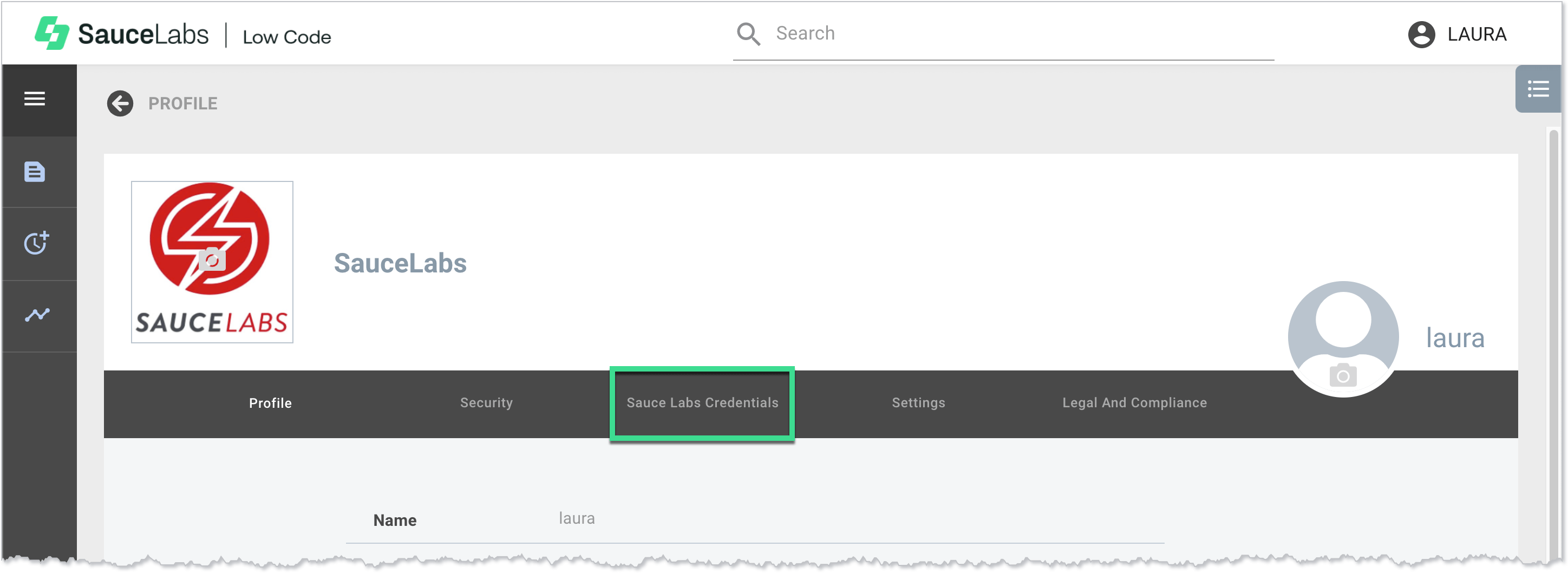
- Enter your Sauce Labs Username, Access Key, and Data Center and then click Save.
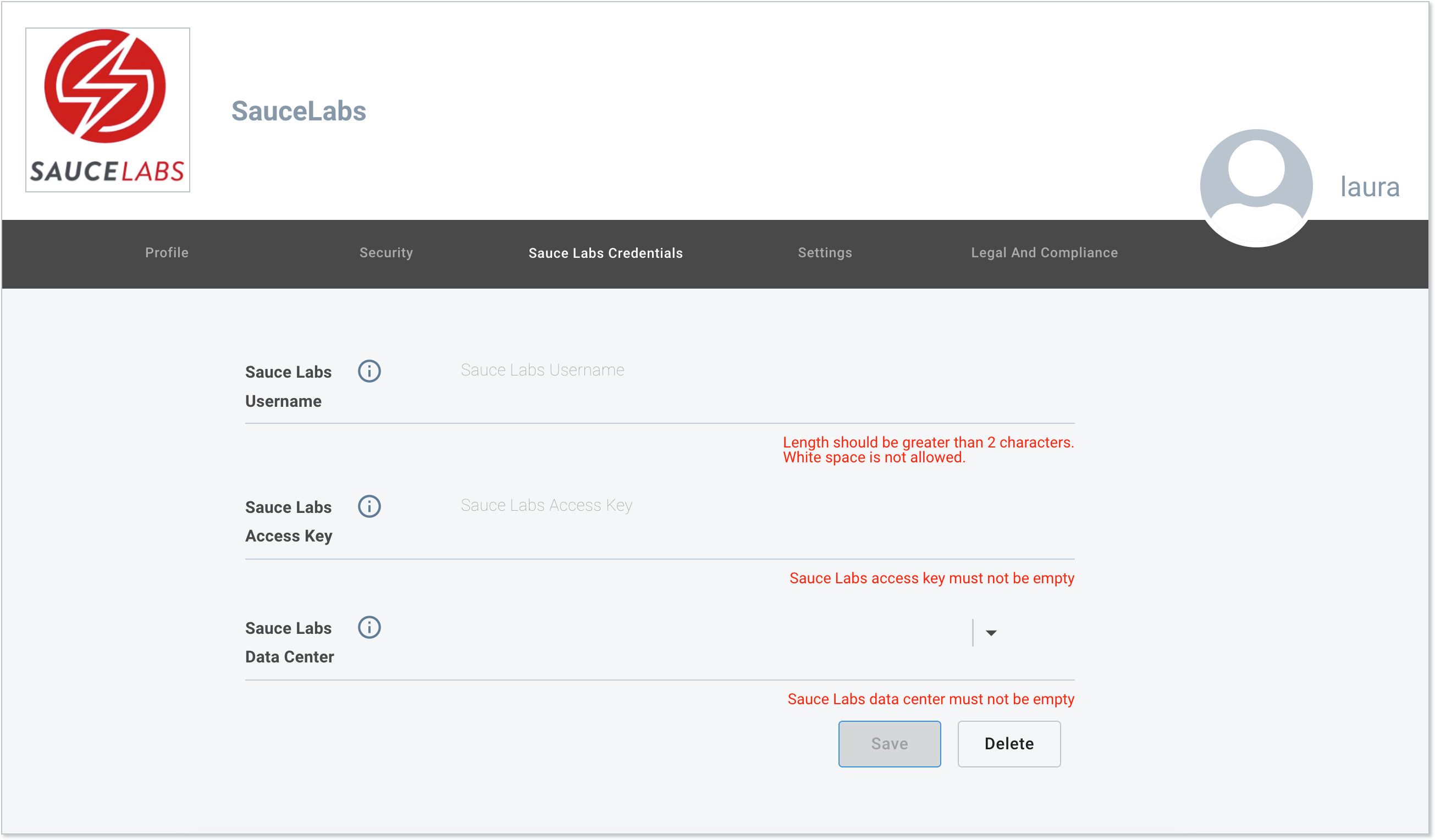
To enable Sauce Labs execution and add platform browser combinations:
note
Only users with admin-level privileges will have access to the Preferences page.
- In Sauce Labs Low Code, click the profile name in the upper-right corner and then click Preferences.

- On the Preferences page, click the Execution Environment tab.
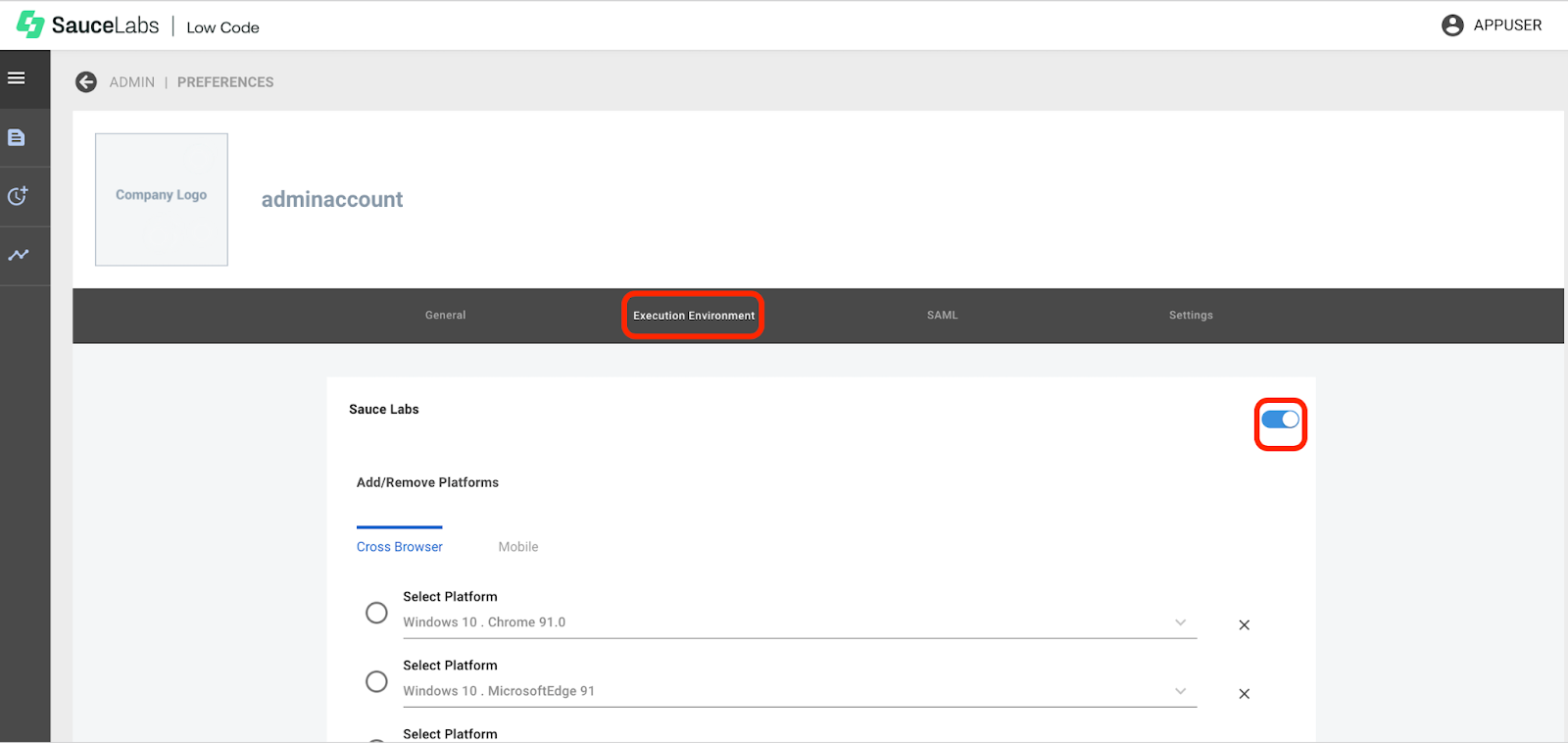
- On the Execution Environment page, turn on the Sauce Labs toggle.
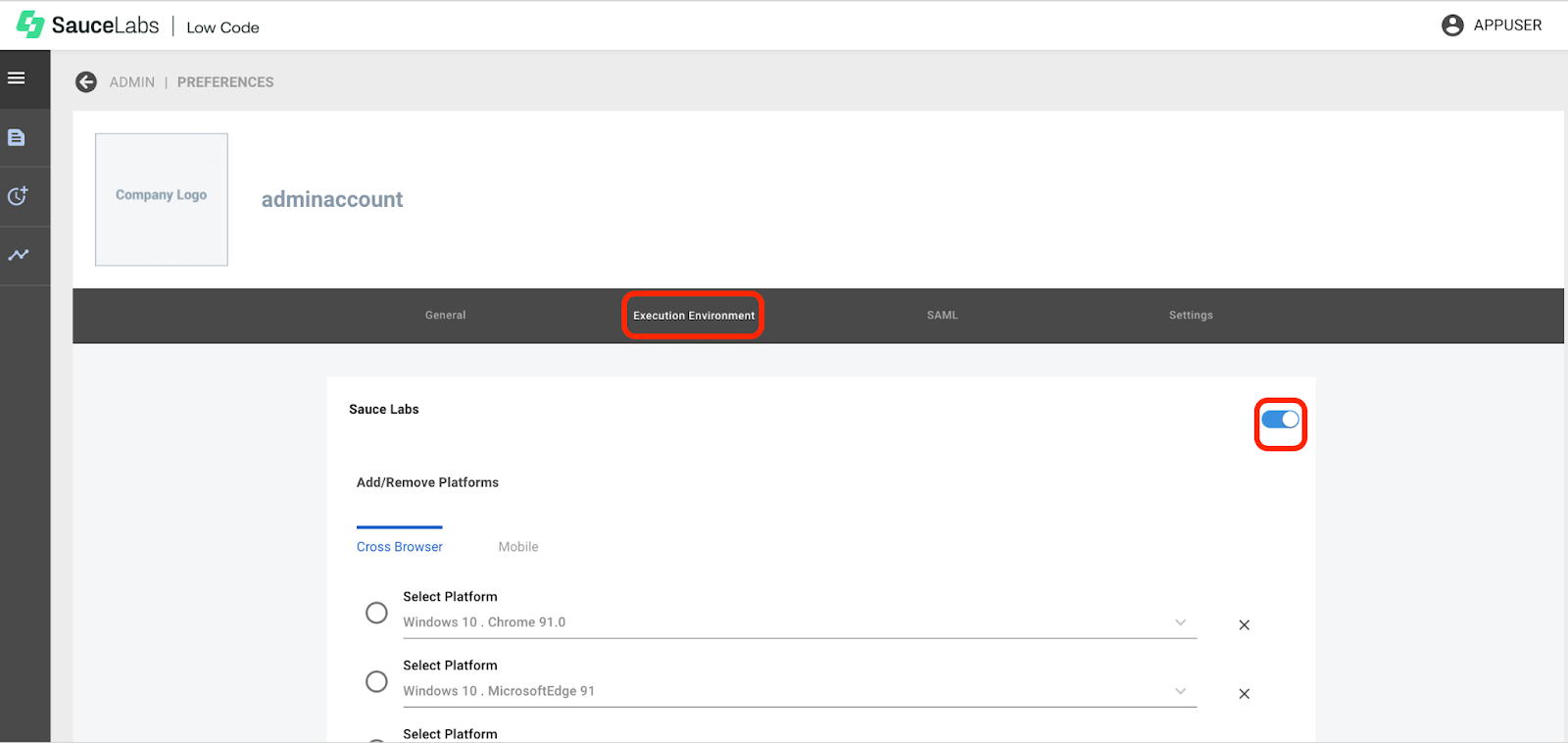
- Click x to remove or + to add a platform browser combination, and then cick Save.