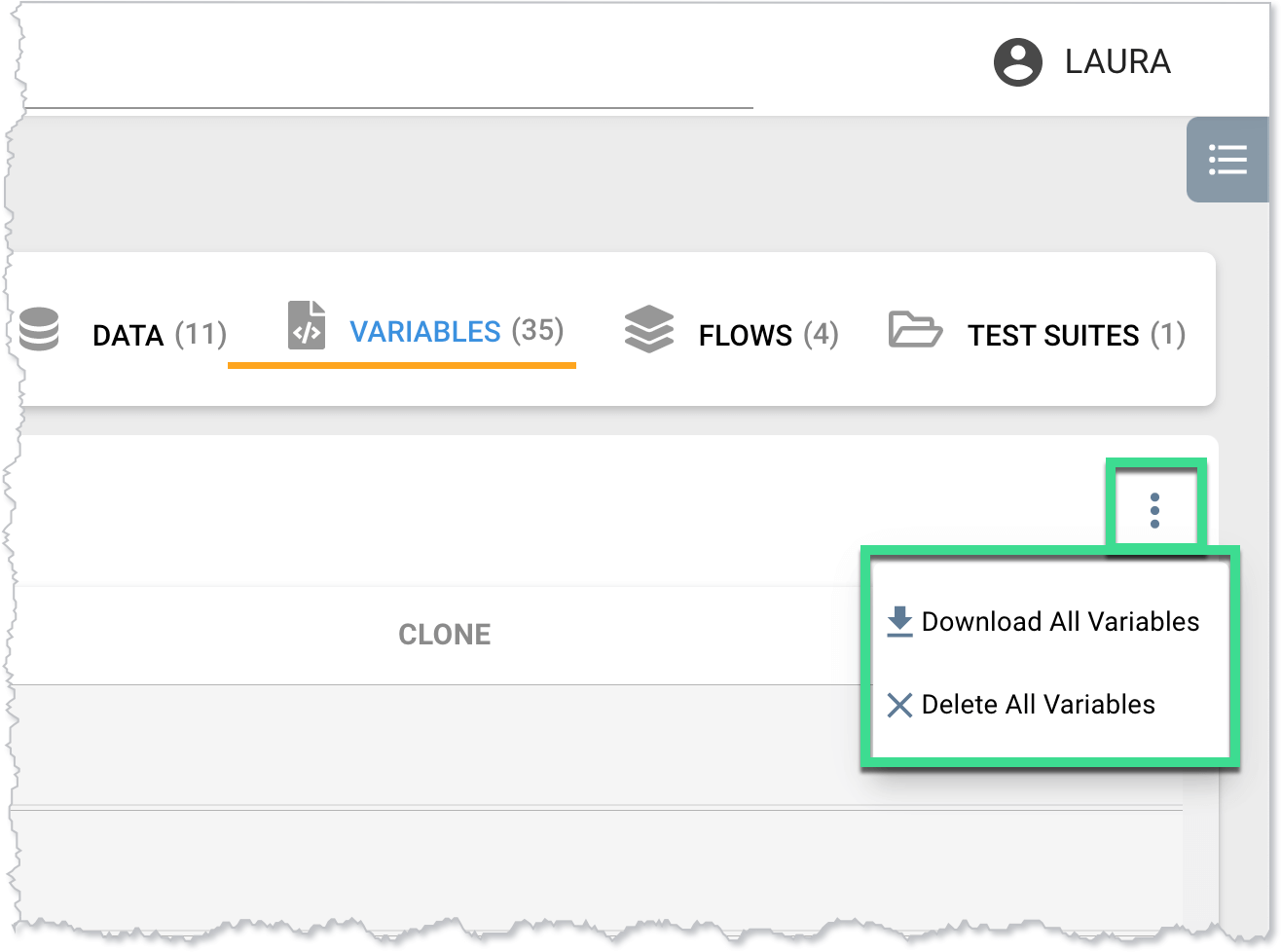Variables Tab
Variables Tab
Variables Tab Columns
| Column | Description |
| Variable | The variables associated with the project. Click a variable name to modify its name or value. Click the up or down arrow next to the column name to sort the table alphabetically by variable name. |
| Value | Click the up or down arrow next to the column name to sort the table alphabetically by value. |
| Clone | Hover in the Clone column and then click the Clone button. |
| Delete | Hover in the Delete column and then click the Delete button. |
Adding a Variable
To add a variable to a test case:
- On the Variables tab, click the ADD VARIABLE button.
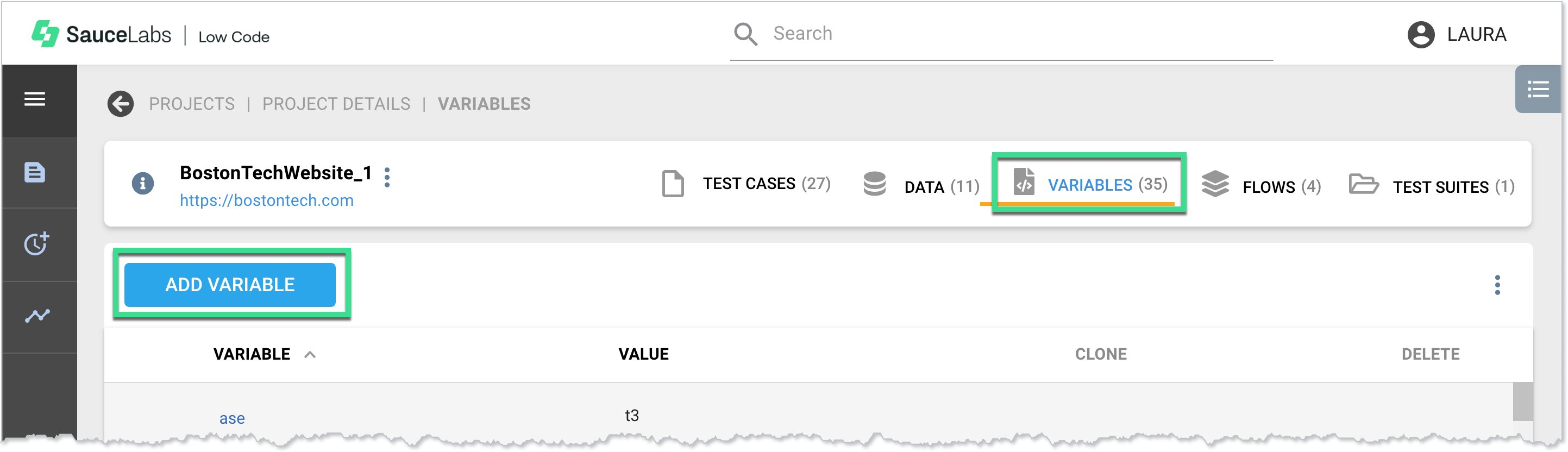
- In the New Variable window, enter a name and value for the new variable, and then click Save.
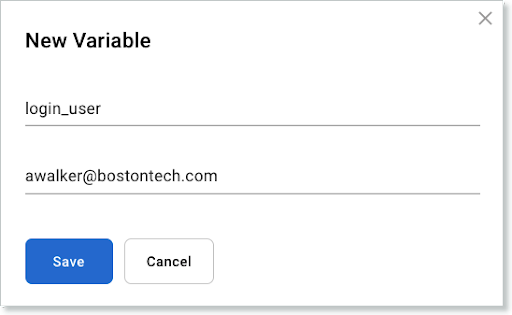
More Options
Click the more options button to the far right of the ADD VARIABLE button to download or delete all variables from the project.